Time Zone Awareness Overview
Running a behavioral health practice across multiple time zones can be a challenge. From scheduling appointments in different time zones to verifying signature time stamps on documentation, these practices need time zone awareness built into the EHR. Valant recognizes this need and has built time zone awareness. Here’s how time zone awareness in Valant affects practice operations.
Practices Operating in One Time Zone
Overall, time zone awareness should not impact your practice if your time zone settings are correctly configured. You will want to confirm that your Facility and Local settings are the same time zone:
- For facility time zone, navigate to Persons & Institutions | Facilities. To change the facility time zone, select a facility from the list. Under the “Facility” tab, scroll down to view “Facility Time Zone”, select a time zone from the drop-down menu, and save changes.
- For local time zone, check top right of the screen when the user is logged in. Click “Change Local Time Zone” from the drop-down menu to adjust time zone setting and save changes.
Practices Operating in More Than One Time Zone
Practices that have facilities, users, and/or patients in more than one time zone will refer to the following time zone settings:
- Facility time zone: The time zone that is set in Valant on the Persons & Institutions | Facilities setting.
- Local time zone: The local time zone is the preference that is set on the top right drop down menu for each user.
- Patient’s device time zone: The setting is related to the patients’ device setting. Most smartphones have this set automatically.
The table below indicates which time zone is displayed in Valant EHR pages. For detailed information on where time zones are displayed within each page, please review the Time Zone Awareness Configuration and Scheduling article.
| Page in the EHR | Facility Time Zone | Local Time Zone | Patient’s Device Time Zone |
| Appointment Request Queue | 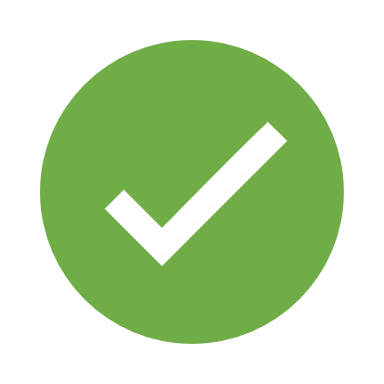 |
||
| Patient Chart | 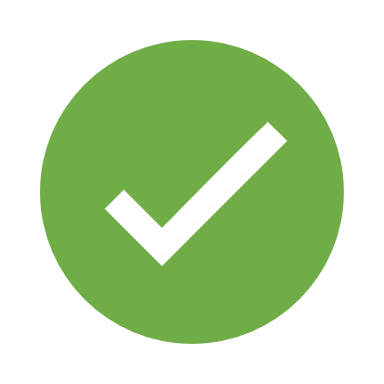 |
||
| Mobile Notes Content | 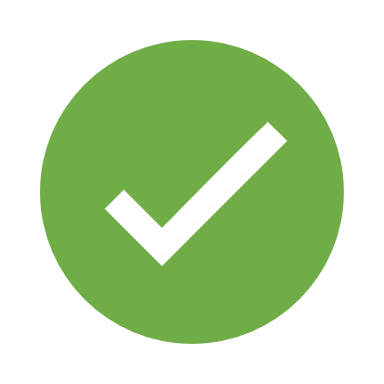 |
||
| Scheduler | 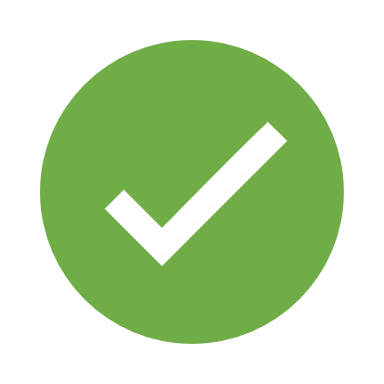 |
||
| Audit/History Log | 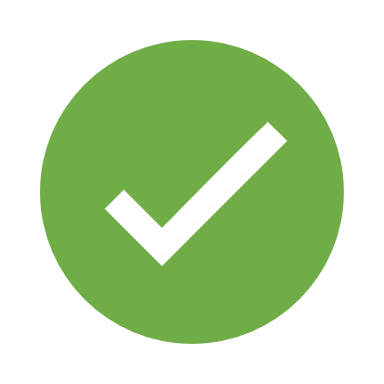 |
||
| Signature Timestamp (Mobile Notes, Word Templates, Web Editor) | 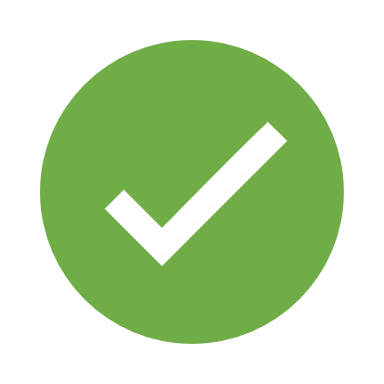 |
||
| Receipt Book | 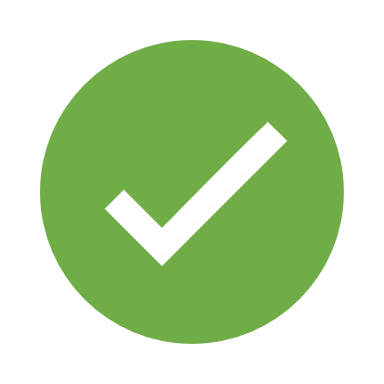 |
||
| Patient Portal | 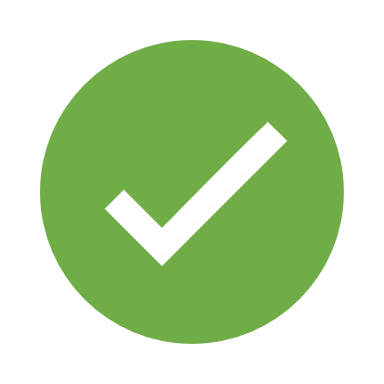 |
Scheduling In Multiple Time Zones
When a practice uses a single calendar to schedule patients in multiple time zones, manual time conversions can be burdensome. Valant time zone awareness simplifies that process.
Once the facility time zones and local time zones are set up in Valant, the Scheduler will display in each local time zone.
If a user in California can see facilities in Pacific (UTC-07:00) and Eastern (UTC-04:00) time zones, the appointments will always be shown to the user in the Pacific time zone. In the Scheduler | Calendar View, a New York appointment scheduled at 12:00 p.m. Eastern will be shown to that user as 9:00 a.m. Pacific. Left-clicking (or Mac equivalent) over the appointment will show the facility time zone. This will be useful when talking to the patient on the phone without having to mentally calculate in the appointment time zone.