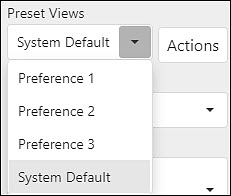Preset Views
Preset Views allow users to save calendar configurations to easily access different views, saving users from having to manually configure the scheduler each time they need to find specific information. This feature is most useful for practices with multiple providers and/or facilities. Preset Views can be configured from the Calendar View menu.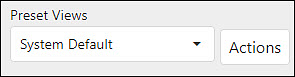
The System Default view is the default view for users. Providers will always see the Work Week view, with all active facilities. Staff users will always see the first 10 active providers and all active facilities in the Day view.
System | Preferences | Appointments informs users view of the calendar and can be configured to set system preferences.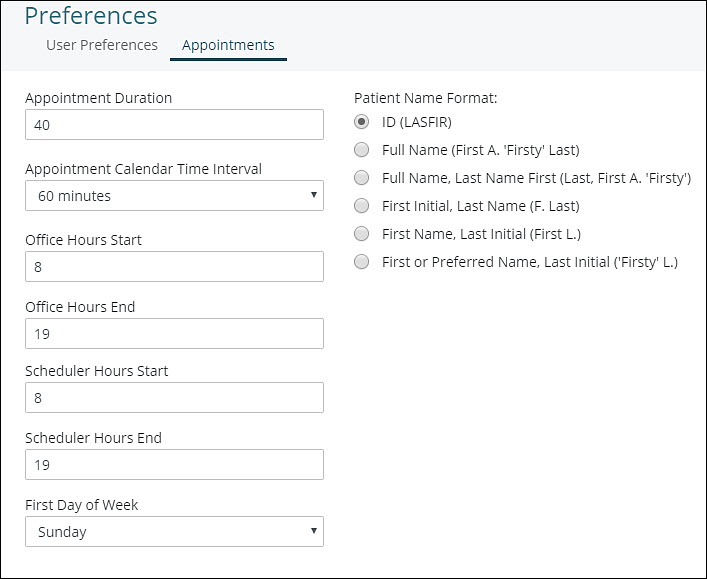
To configure a Preset View, users should set the desired configuration on the calendar. Include providers, facilities, interval, and view. Once the calendar has the desired configuration,complete the following:
- Click the Actions Button.
- This will show a dialogue box with three options.
- Save View Changes: To save changes to an existing preset view.
- Save as new view: To save the current view. This option also requires a new name to be entered.
- Delete View: Removes the view from the list.
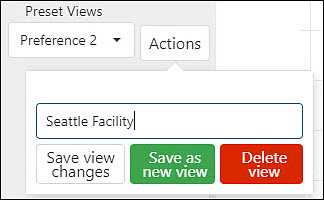
After views are saved users can select the Preset views drop-down to quickly move to different views of the calendar to see specific information.