Calendar View
Calendar View provides a visual display of patient and non-patient appointments. Users can create, edit, and discard appointments directly from this view. There are also multiple options to customize your calendar view.
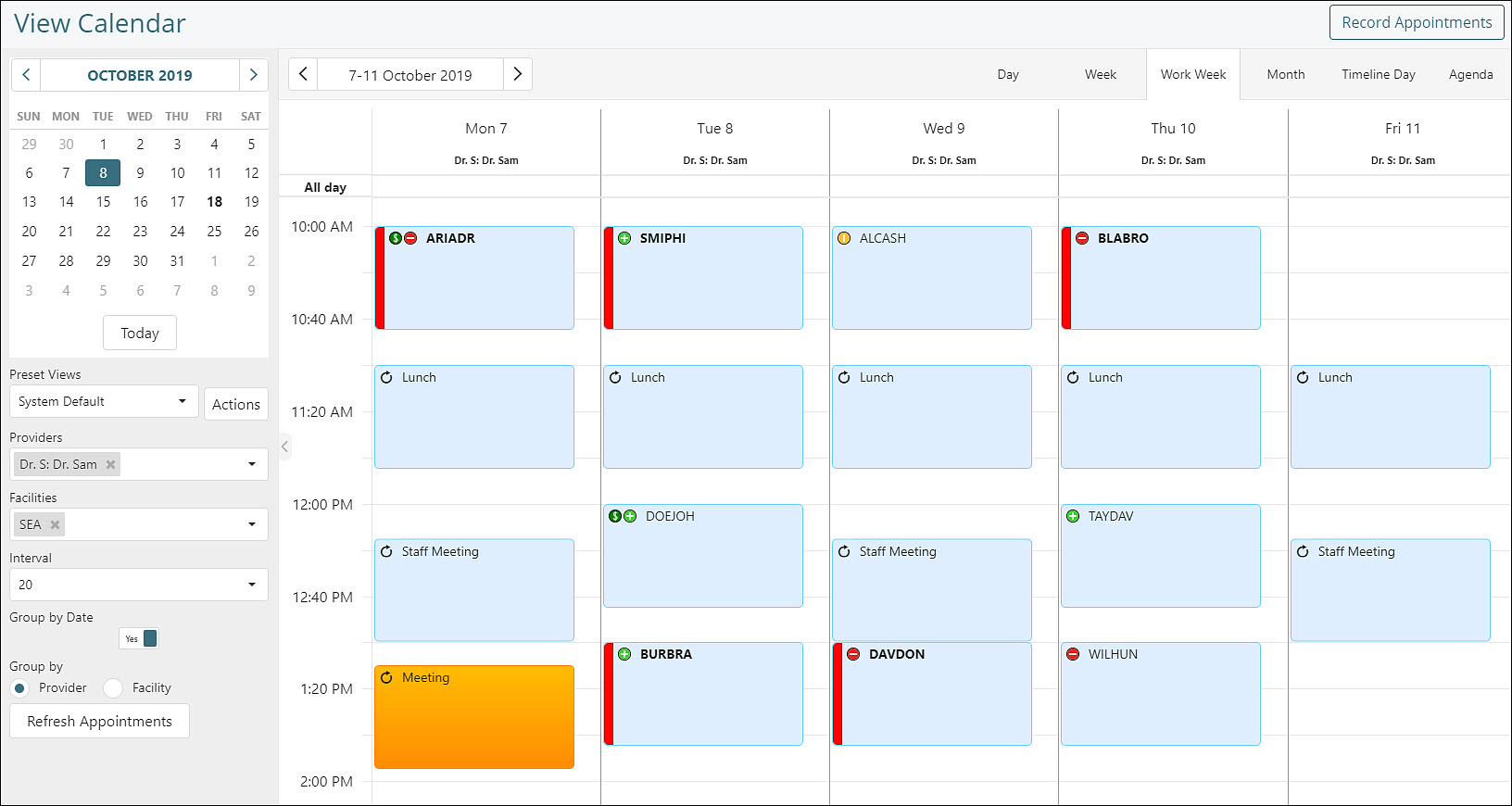
- There is a calendar on the top left showing the current month that can be used to move to other dates. There is also a Today button that will navigate users back to the current day.
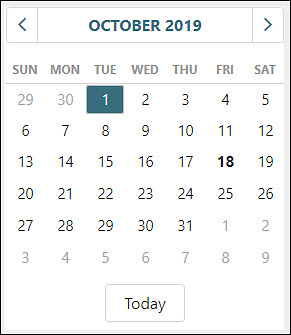
- Preset views allow users to configure and save multiple views. More details can be found in the IO: Preset Views article.
- The Provider and Facilities drop-downs allows users to easily add and remove providers and facilities from the scheduler. Items can be added by selecting from the list, or narrow your list by typing in a name.
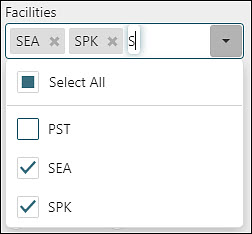
- The Interval Settings changes the time period in each calendar cell, making it easier to schedule meetings at the quarter hour or half past.
- The Zoom slider allows users to enhance the magnification of the calendar.
- Refresh button will refresh the calendar.
- Grouping options: Grouping by date allows user to see different provider or facility calendars next to each other in the same day. Users can also change Group by to view appointments by provider or facility.
- Different view options include Day, Week, Work Week, Month, Timeline Day, and Agenda. There are short descriptions and examples of each view in the IO: Calendar View Options article.
- Record Appointments button will take users to the “Record Appointments” page to view a list of unrecorded appointments.
- Appointments can be added to the scheduler by double-clicking on an empty area. The IO: Appointment Details article will review the different appointment options.