Time Zone Awareness Configuration and Settings
The information in this article gives practices in-depth detail for the areas time zone awareness is displayed in the EHR. For a brief description, please see the Time Zone Awareness Overview article.
Configuring Local, Facility, and Practice Time Zone Settings
This information should help the user better understand where time zone settings are located for themselves and facilities. Tips on how to update a time zone setting are also provided.
Local Time Zone
The user’s local time zone is displayed in top right of screen when user is logged in
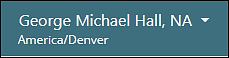
To change local time zone:
- Click “Change Local Time Zone” from the drop down menu
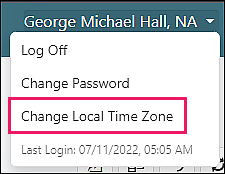
- Select time zone from the drop down menu
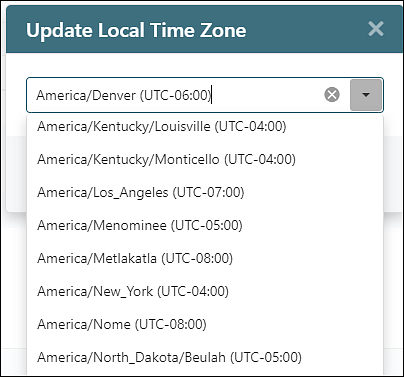
- Click “Save”
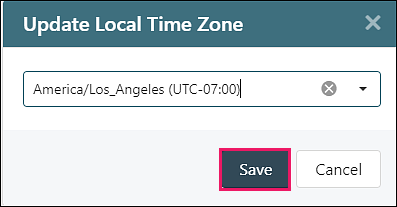
Updated local time zone will be displayed in top right of screen
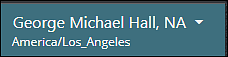
Facility Time Zone
Facility time zone is displayed in the "Local Time Zone" column in Persons & Institutions | Facilities
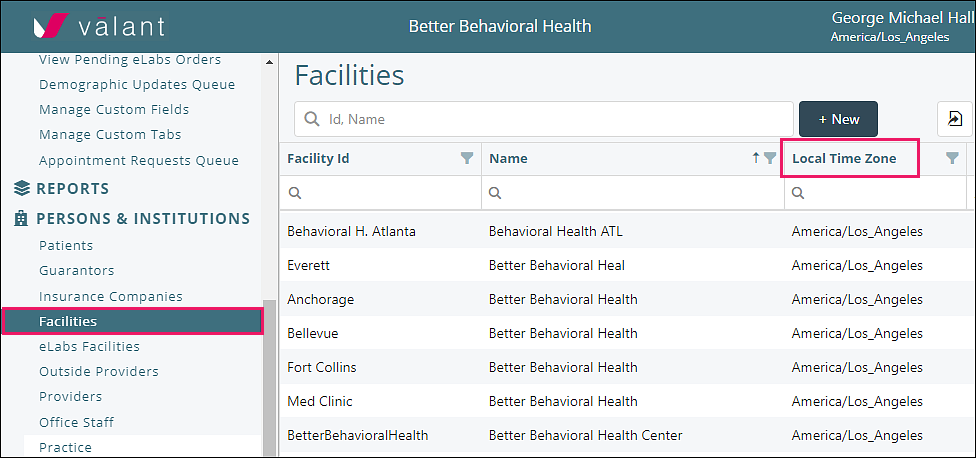
To change the facility time zone:
- Navigate to Persons & Institutions | Facilities and select a facility from the list
- Scroll down to the “Facility Time Zone” field in the "Facility" tab
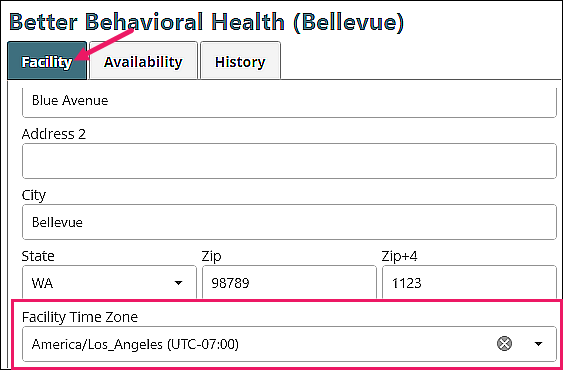
- Choose a time zone from the drop down menu
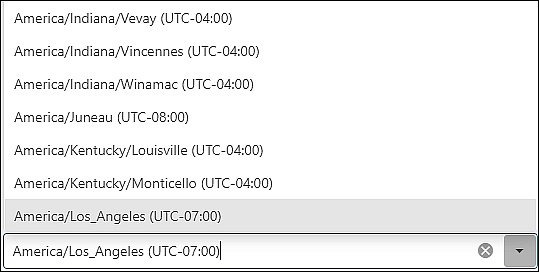
- Click “Save”

Updated facility time zone will be displayed
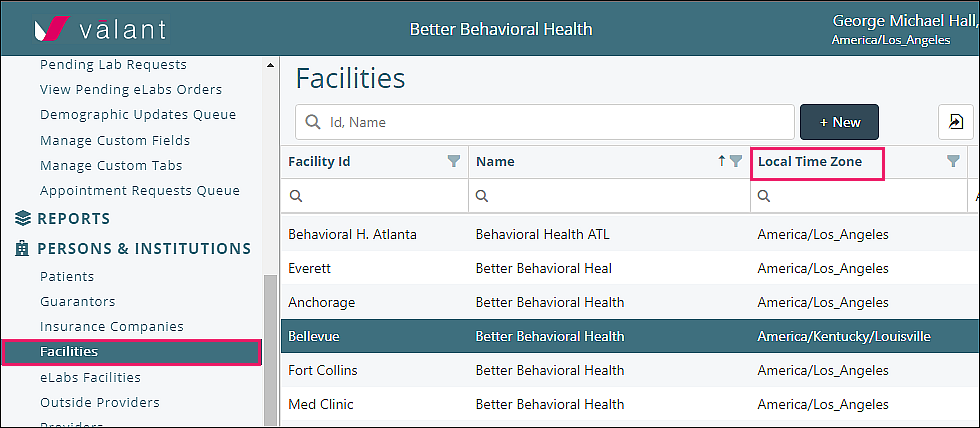
Practice Time Zone
Practice time zone is displayed in the "Preferences" tab in Persons & Institutions | Practice
To change the practice time zone:
- Navigate to Persons & Institutions | Practice
- Click on the "Preferences" tab, then navigate to the “Practice Time Zone” field
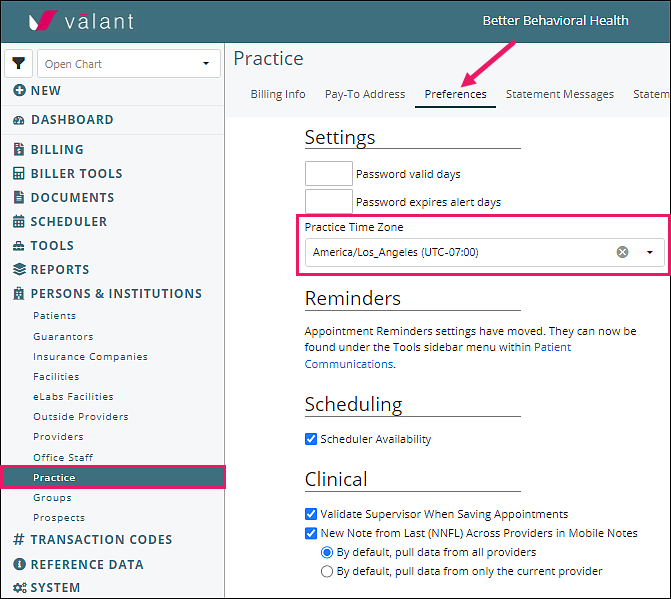
- Choose a time zone from the drop down menu
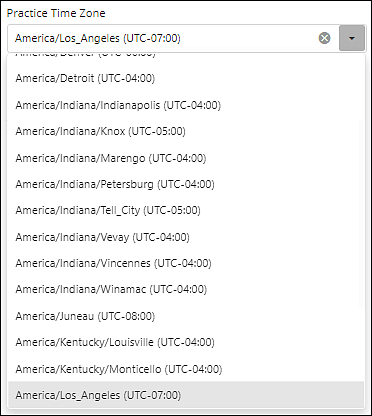
- Click "Save"

Updated practice time zone will be displayed
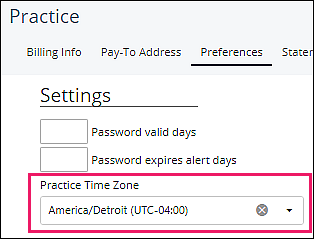
Note: Practice time zone is only used to populate as the default time zone when a new Facility, Staff, or Provider is added
DeleteScheduling and Appointments
This section is to help navigate the complexity of time zone in appointments. The areas of the EHR left menu are listed if they display time zone in an appointment or scheduling function, and the specific setting and location is described.
Biller Tools
- Pending Transaction Queue Grid: Facility
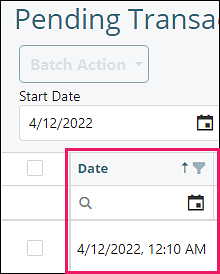
Scheduler
The Calendar View displays appointments in the local time zone.
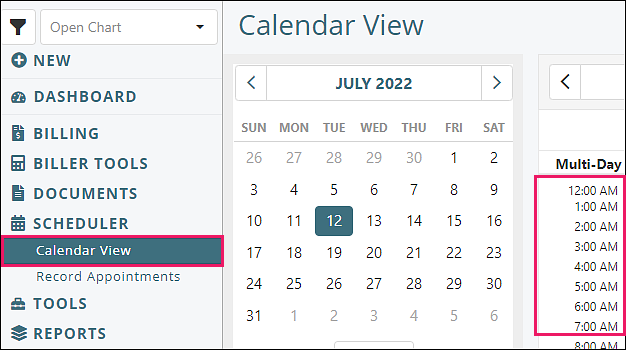
Left-clicking on an appointment opens a popup window in which the facility time is displayed, including the facility time zone label. The local time zone is shown to the left of the appointments.
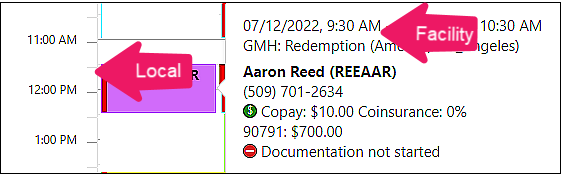
There are locations in the "Edit Series/Appointment" popup window where time zone is displayed. Right-click on the appointment and click "Appointment", then "View/Edit" to open the "Edit Series/Appointment" window.
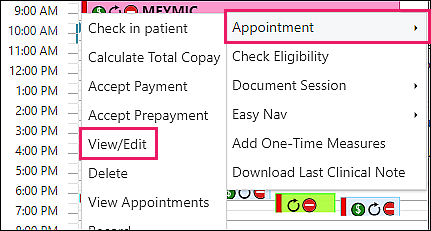
In the Edit Series/Appointment window, the "Start" and "End" fields in the "Appointment" and "Recurrence" tabs display the user's local time zone. If the user hovers over that time, a tooltip will appears that displays the time and time zone label in the facility time zone.
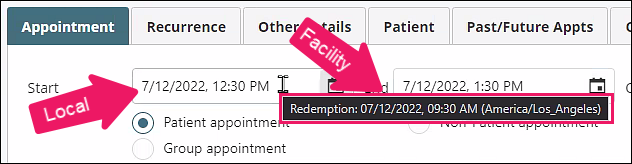
In the "Past/Future Appointments" tab, there is a "Local Time" and a "Facility Time" column, so the user can see both.
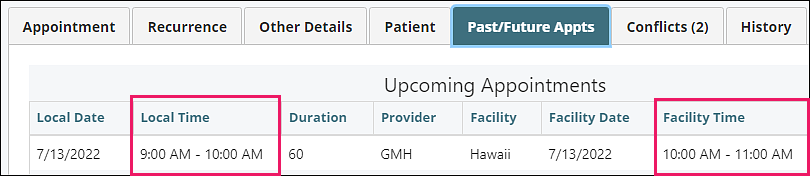
- Record Appointments: Facility
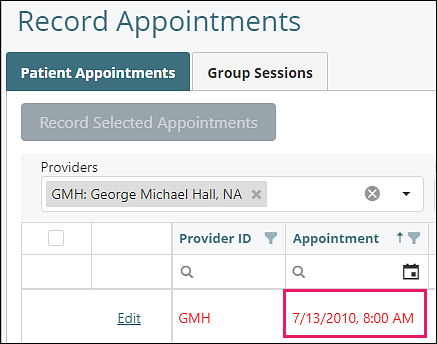
Tools
- Patient Communications: Facility time zone used for Appointment Reminders, but is then delivered in the patient time zone (based on the western most time zone of the state in the billing info or address info) when an appointment reminder is sent out
- Appointment Requests Queue: Facility

Locations of Time Zone Awareness in Valant
There are many places in the EHR that contain time fields, and this section lists the location, which time zone is used in that location, and a brief description of the function of the time zone in that location. The places that pertain to scheduling and appointments are listed in that section of this article.
Some of the time zone awareness functionality can be explained generally:
- History and audit logs display local time zone
- Signature lines in documents are displayed in signer's local time zone, including the time zone label
- Reports show local time zone bottom right when they are run
Key to shortened descriptor of the time zone settings:
- Local = User's Local Time Zone
- Facility = Facility Time Zone
The below information is a list of the locations in the EHR in which the time is displayed.
Dashboard
- Today's Appointments: Local
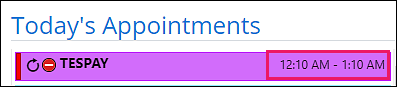
Patient Chart
- Overview: Local - Upcoming and Previous Appointments
- Documents: Local - displayed in "Time" column
- Medications: Local - displayed in Action > History
- Lab Requests: Local - displayed in Action > History
- Measures: Local - displayed in "Assigned At" column, and in Action > History
- History: Local - displayed in "Time" column
Billing
- View/Edit Charges: Local, displayed in Action > History
- Apply Portal Payment: Local, displayed in "Date" column and in Action > History
- Create Finance Charges: Local - Report Name includes time in the default name "CreateFinanceCharges_MMDDYYYY_HHMM"
- Create Patient Statements: Local - Report Name includes time in the default name "Statements_MMDDYYYY_HHMM"
- Prepayment History: Local, displayed in Action > History
- ERA: Local, displayed in Action > History
- Receipt Book: Local, displayed in Action > History
Note: Charges created in Valant are not associated with a specific time. The documentation and timestamps associated to their creation are logged in the user's local time zone.
Biller Tools
- PTQ
- Show History: Local
- Edit Pending Transaction: Facility
- Batch Eligibility Checking: Local, Report Name includes time in the default name "BatchEligiblityResponse_MMDDYYYY_HHMM"
Documents
- Practice Documents: Local
- Unsigned Documents
- Started from appointment: Facility
- Started from +New: Local
- Unsigned eSignature Requests: Local, history
- Document Sessions: Facility
- Manage eSignature Packets: Local, history
- Save Templated Documents: Local
- Sign Templated Documents: Local
Tools
- Secure Messaging: Local
- Report Queue: Local
- Treatment Plan Tool: Local
- Pending Lab Requests: Local
- Manage Custom Fields: Local, history
- Manage Custom Tabs: Local, history
- Appointment Requests Queue: Facility (see in Scheduling and Appointments section)
Reports
- System Reports: Facility - displayed in "Date/Time" column in Appointment Reminders Status report
- Report Center: Local - displayed bottom right when run
Time stamps and audit logs on reports generally display local time. Appointment reports display facility time zone in appointment date/time listing in the report.
Persons & Institutions
- Patients: Local
- Guarantors: Local
- Insurance Companies: Local
- Facilities: Local for history, Facility
- Outside Providers: Local
- Providers: Local for history, Facility
- Office Staff: Local
- Practice: Local
Transaction Codes
- Procedures: Local
- Adjustments: Local
- Non-billing Codes: Local
- Patient Payments: Local
Time is displayed in "Time" column in "History" tab when a procedure, adjustment, non-billing code, or patient payment is selected from the list.
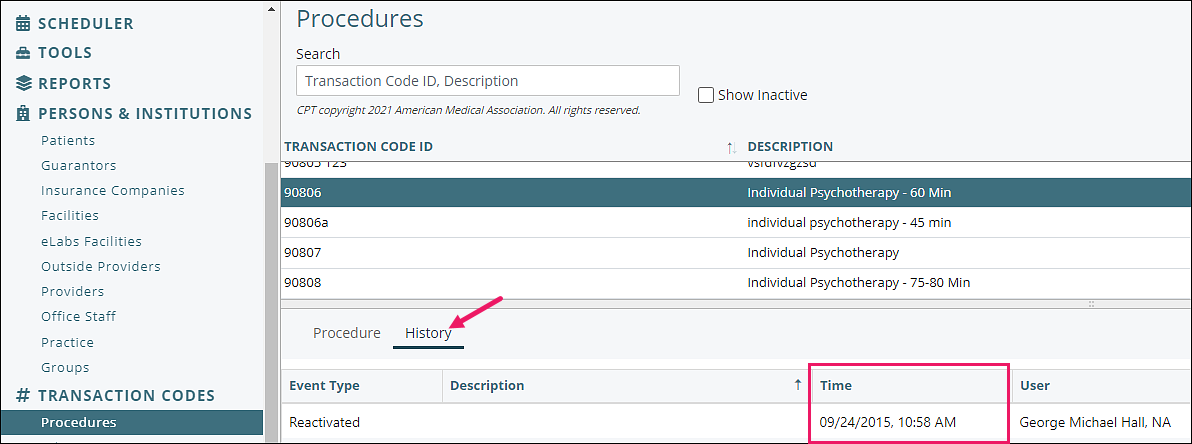
Reference Data
- Manage Mobile Notes Templates: Local - displayed in Action > History
- Billing Types: Local - displayed in "Time" column in "History" tab when a billing type is selected from the list
- Appointment Types: Local - displayed in "History" window "Time" column
System
- Unlock Locked User Accounts: Local - displayed in "Lockout Time" column
Mobile Site
- Displayed in facility time zone
- Signature time stamp is in local time zone
Patient Portal (Patient View)
- Generally, displayed time is in the patient's device time zone
- Appointment times in portal - based on the facility time zone and converted to the patient's device time zone