Enhanced Billing Validation
The Enhanced Billing Validation (EBV) is a feature in Valant to implement additional validation checks in the billing cycle. In addition to the Pending Transaction Queue (PTQ) the EBV can validate status of provider contractual status, procedure code validation, insurance authorization validation, and documentation status. This can help set billing workflows and eliminate irregularities.
Enabling EBV
To setup EBV your practice must:
- Purchased the Billing Module
- Enable the Pending Transaction Queue (PTQ)
- Enable Enhanced Billing Validation
Note: If not already enabled these must be completed by a Valant Employee
After the EBV has been enabled by either a Valant Employee or a user with access to the Admin Module will need to complete the following:
- From the Admin Module select Persons & Institutions | Practice | Preferences
- Select the “Use Enhanced Billing Validation” checkbox to enable EBV. This will turn on Provider Contractual Status Validation and Procedure Code Validation.
- Below that checkbox there are options for types of validations checkbox:
- Documentation Require to Transaction processing: to validate documentation status
- Insurance Authorizations Required for Charge Creation: Validate authorizations
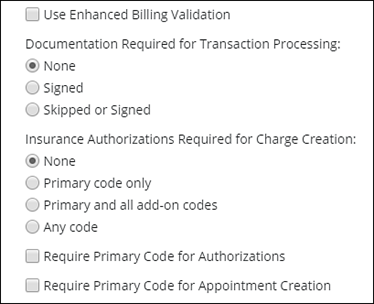
Pending Transaction Queue
When EBV is enabled there will be a new “Check Selected” button that appears on the PTQ. This button will allow users to verify that charges meet validation requirements before being processed through the PTQ. 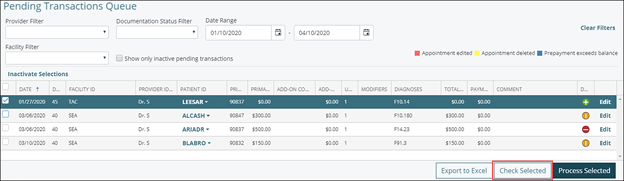
If validation checks are not met, then the user will receive a pop-up message with the validation errors. This will allow the user to go to the appropriate area of the EHR to make corrections. Items that do not meet validation can not be processed through the PTQ. Items that meet validation can be processed through the PTQ and charges will be created.
Use Enhanced Billing Validation
When the “Use Enhanced Billing Validation” checkbox is selected from the Admin Module both Provider Contractual Status Validation and Procedure Code Validation are turned on.
Provider Contractual Status Validation: Under Persons & Institutions | Insurance Company when an Insurance company is selected there is a “Provider Information” Tab. This tab should be selected when the provider is contracted with the insurance company. 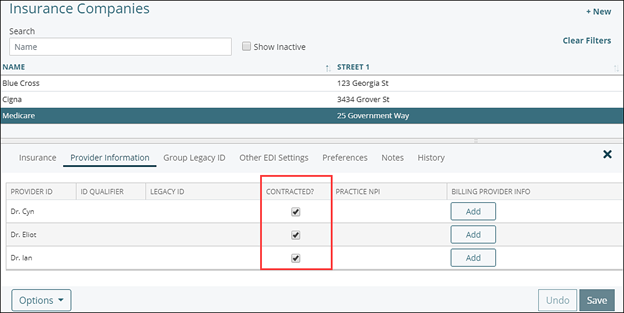
When this is enabled users will not be able to schedule patient appointments or process appointments through the PTQ if a provider is not contracted.
- If the patient has no primary insurance when the appointment is scheduled, the appointment will fail validation. Meaning you will not be able to save the appointment on the calendar. You will be able to save the appointment without a transaction code if you are awaiting insurance information for the patient.
- If the appointment provider is not contracted with the patient’s insurance, but the incident-to-supervisor in the appointment is contracted the patient’s insurance, the appointment will pass validation.
- If the appointment provider is not contracted with the patient’s primary insurance but is contracted with the patient’s secondary insurance, and the primary insurance has the checkbox “Bill Secondary as Primary when Provider is Not Contracted” checked, the appointment will pass validation. (Secondary will be the only insurance billed in the transaction)
- If the patient’s primary insurance type has “Medicare” and secondary insurance has type “Medicaid”, and the appointment provider is Not contracted with the primary but is contracted with the secondary, then the appointment will pass validation. This is similar to the “Bill Ins 2 as 1” exception, except that both the primary and secondary insurance will still be listed on the transaction in View/Edit Charges.
Procedure Code Validation: When “Use Enhanced Billing Validation” is enabled a new column will appear in Fee Schedules called “Valid”. This field is used to indicate what procedure codes per insurance company can be billed. When scheduling users will receive a warning that if they schedule an appointment with a procedure code that is not checked as “Valid”. This is a soft-stop as the user will be able to save the appointment. However, the transaction will not be processed through the PTQ without a valid procedure code. 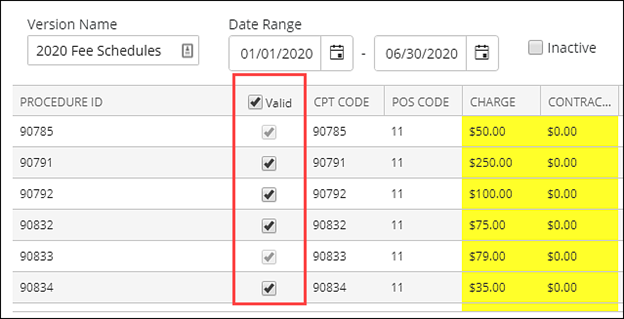
Insurance Authorization Validation
In the Admin Module under Persons & Institutions | Practice | Preferences there is a setting to turn on “Insurance Authorizations Required for Charge Creation”.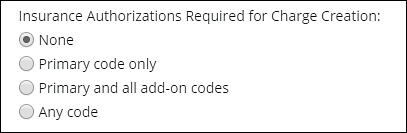
There are options to set the level of validation within the insurance authorizations. “Primary code only” will just put a validation check of the primary code. “Primary and all add-on codes” will validation all codes attached to an appointment. “Any Code” will validate against at least one appointment code and will not validate if it is primary or add-on. This validation will give a soft-stop warning message on the scheduler, but will be a hard stop when trying to be processed through the PTQ.
Note: The Valant EHR considers an active authorization as meeting the following criteria:
- Authorization has 1 or more visits remaining
- The Date of Service for the appointment or charge is on or between the authorization start and expiration date.
- Persons & Institutions | Patients | Insurance 1 has an authorization that meets the criteria in any field between Authorization 1 – Authorization 5.
Documentation Validation
Document Validation prevents charges being created through the PTQ without valid documentation. This validation checks the documentation status associated with a charge in order to be processed. If an appointment doesn’t have a signed document attached, a charge cannot be created when “Signed” button is selected. If “Skipped or Signed” button is selected, then appointments with signed documentation attached or skipped documentation.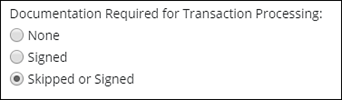
Note: Documentation status can be check on scheduler or in the PTQ. that the green plus indicates an appointment has signed documentation and a blue x indicates documentation has been skipped. A full list of icons from the scheduler can be viewed here.
Validation Chart
Validation Type |
Scheduler |
PTQ |
Provider Contracted |
Hard stop |
Hard stop |
Procedure Code |
Soft pop-up warning |
Hard stop |
Active Insurance Authorization |
Soft pop-up warning |
Hard Stop |
Documentation Status |
No check |
Hard Stop |