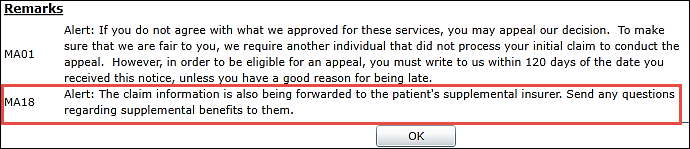ERA - Post / Edit ERA Payments
ERAs can be posted by doing the following:
- Click on Billing | ERA
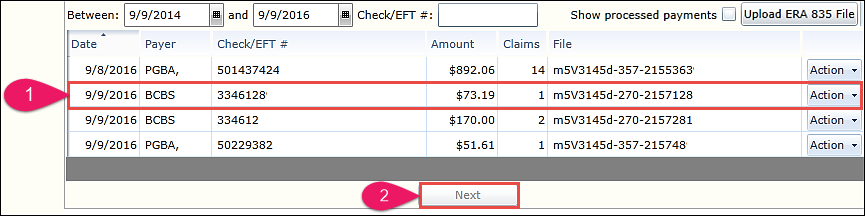
- Select the ERA file that needs to be posted
- Click on Next
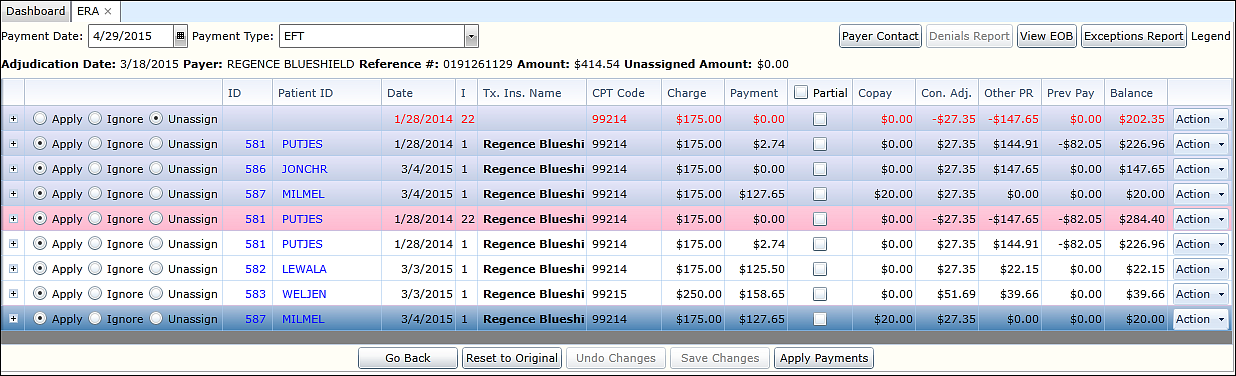
- Check payment date and payment type are correct
-
Reconcile the ERA file with the EOB from the payer
- IMPORTANT: Be sure to access the EOB on the payor's portal, not from the clearinghouse.
- Check payments and adjustments
- If more information is required on a specific charge, click on Action | Show Details
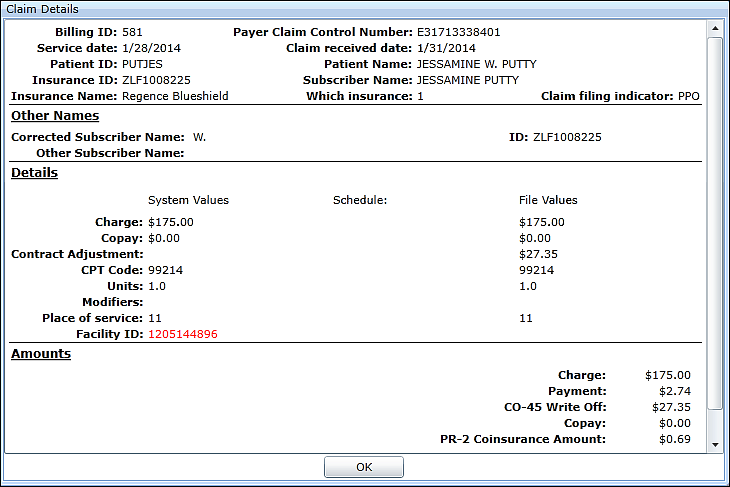
- To assign a payment to a specific/different charge within Valant,
- Click on Action | Match Manually
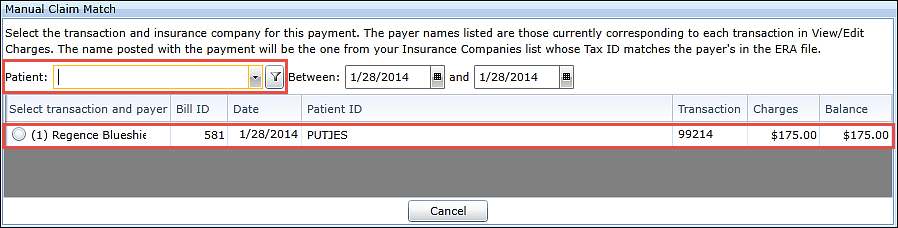
- Find specific patient and charge for this payment to be applied to
- Select transaction that lists in the box below
- Finish the process by clicking the relevant button at the bottom of the ERA

- Go Back: return to the list of ERA's
- Reset to Original: if multiple changes have been made incorrectly, this will restore the information
- Undo Changes: if individual changes have been made incorrectly, this will undo them
- Save Changes: if changes have been made, but not ready to apply Payments
- Apply Payments: this will process the payment and be reflected in View/Edit Charges
Important Points
- Pay close attention to chargebacks. Payers will sometimes send a notification in the ERA file that a chargeback will be processed in a future payment. Valant suggests to "Ignore" and not process this until the chargeback actually occurs. This will keep the chargeback from showing on patient's statement until appropriate.
- Consider selecting ‘Ignore’ for $0.00 payment line items like denied as a duplicate or denied for no coverage when the correct insurance payer has already been billed.
- Confirm Medicare is set to Crossover before posting the payment. You can review this in claim details by looking for the remark code MA18: