Appointment Icons in the Scheduler
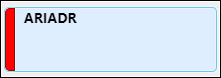
The red bar on the left hand side of a patient appointment in the calendar view indicates that an appointment has not yet been recorded. Recording an appointment is a way of marking an appointment as complete, and starting the process of creating a charge. The red bar indicates that a patient has not been billed for this appointment. The details of the appointment, such as any payments, have not carried over to the patient's billing account.
Marking the appointment as complete will start the charge creation process and remove the red bar. By default, accepting a payment from the calendar view in the scheduler will also record the appointment (if your practice has requested to turn the "Receipt Book" feature on, accepting payment will no longer automatically record an appointment.)
![]() The patient has a co-pay that is due at the time of service. To see where this information is pulled from go to Persons and Institutions | Patients | Select a Patient | Demographics tab | Copay
The patient has a co-pay that is due at the time of service. To see where this information is pulled from go to Persons and Institutions | Patients | Select a Patient | Demographics tab | Copay![]() An appointment note has been attached to the appointment. To see where this information is pulled from go to Scheduler | Calendar. Double-click an appointment and click the Appointment tab | Appointment Note
An appointment note has been attached to the appointment. To see where this information is pulled from go to Scheduler | Calendar. Double-click an appointment and click the Appointment tab | Appointment Note
 This is a recurring appointment. To edit this setting go to Scheduler | Calendar. Double-click an appointment and click Edit Recurrence
This is a recurring appointment. To edit this setting go to Scheduler | Calendar. Double-click an appointment and click Edit Recurrence
 This instance of a recurring appointment series has been edited. To see this setting click on Scheduler | Calendar. Double-click an appointment and revise "Start Time"/"End Time"
This instance of a recurring appointment series has been edited. To see this setting click on Scheduler | Calendar. Double-click an appointment and revise "Start Time"/"End Time"![]() The patient has been checked in
The patient has been checked in
![]() The documentation for this session has not been started
The documentation for this session has not been started
![]() The documentation for this session has been started, but it has not been signed
The documentation for this session has been started, but it has not been signed
![]() The documentation for this session has been signed
The documentation for this session has been signed
![]() The documentation for this session has been skipped
The documentation for this session has been skipped