Fee Schedules
Summary
Fee Schedule is a way for practices to set up a variety of charges for the same CPT code across the list of providers, by insurance company, without having to create a new code for each provider. This is a way to bill a single CPT code with a variety of fees, based on the service provider and the insurance company. This means that a single transaction procedure code can be used for both the MD and Therapist.
Fee Schedule allows users to assign their Contractual Write-Off to all insurance billable CPT codes. These values will appear on the Apply Insurance Payment page, facilitating the manual entry of EOB (Explanation of Benefits) data which will aid in manual insurance payment entry as well as increase the accuracy of Estimated Productivity reports.
Fee Schedules also allows the CPT code to be assigned default modifiers so they automatically appear on appointments. This feature will not affect self-pay patients, or patients that do not have insurance coverage.
Note: Fee Schedule is a fairly complex addition to the system. Time should be taken to fully understand this feature as improper use can cause serious repercussions.
To access the Fee Schedule for a particular payer:
- Click on Persons & Institutions | Insurance Companies.
- Select a payer from the list.
- Open the Fee Schedule window by clicking on Options | Fee Schedule.
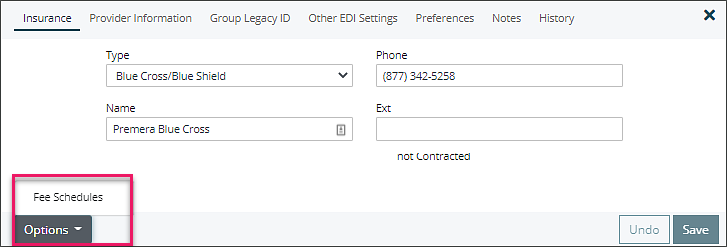
Note: Fee Schedule is specific to an individual insurance company. You will need to set up the schedule for each payer manually in order to make full use of the feature.
1. The first Fee Schedule created will be the default. Click the New Fee Schedule button located in the upper right corner of the window.
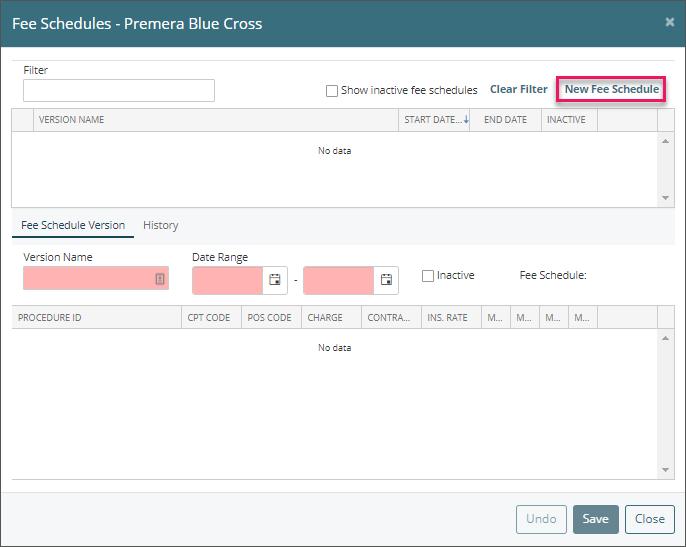
2. Enter a name for this (default) Fee Schedule type. This name is a category header for this Fee Schedule and subsequent versions. A best naming practice is to label your Fee Schedules with the current year and insurance company name. The name will be referenced on the Appointment window.
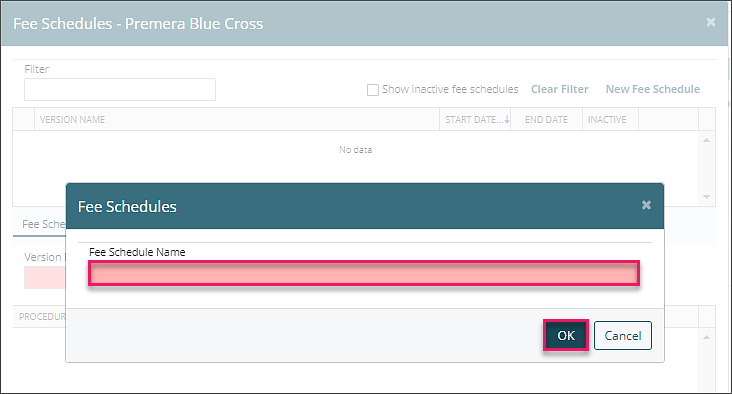
3. Enter the Version Name and Date Range. Best practice is to name the version for the current year/date range and create a new Fee Schedule Version annually or when an insurance company adjusts their rates. These dates are very important, as the system will only use a specific fee schedule if the service date of the charge falls within the range specified. If none of the Fee Schedules listed have an effective date that matches a particular charge, the system will use the default charge listed for the code under Transaction Codes | Procedures (no contract adjustment or modifier information will be applied).

The Fee Schedule window is split into two areas:
- The top portion lists all of the Fee Schedules which have been created for this payer.
- The lower half of the screen displays all of the details for the selected Fee Schedule.
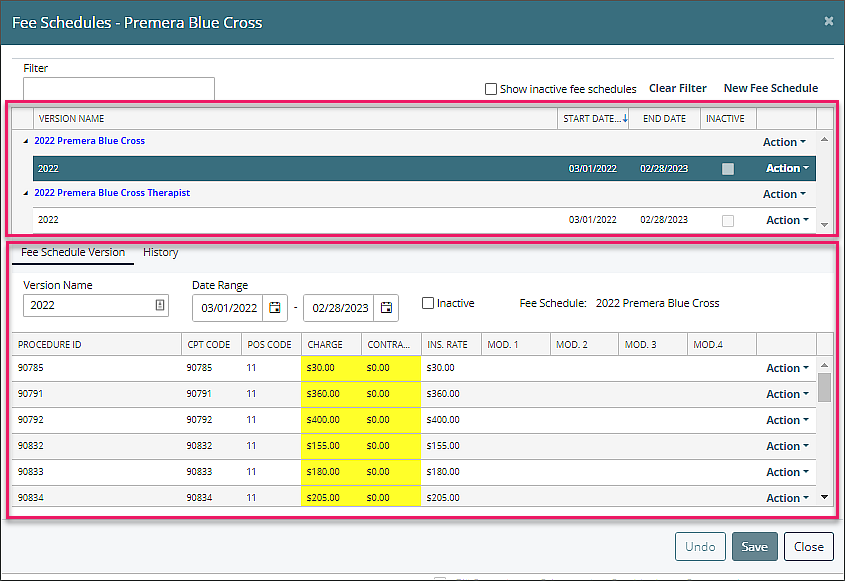
Fee Schedule – Upper Table
The upper portion of the window lists all the main types of Fee Schedules available, as well as alternate versions of each type. More than one type of Fee Schedule should be created when your practice is using Billing Types. Otherwise, only a single, default Fee Schedule is needed.
Each Fee Schedule type has an Action button located to the far right of the page. The options listed under the Action button vary depending whether the Fee Schedule type is the Default or not. The Action dropdown menu for the Default Fee Schedule is detailed below.
Note: You cannot assign a Billing Type to a Fee Schedule that is set as the Default. This is because the Default Fee Schedule applies to all providers, as it is used when no other Fee Schedules can be applied to a charge.
Action Button Options

- New Fee Schedule Version: This creates a new version of this Fee Schedule. It copies the details from the existing Fee Schedule as a starting point for the new version. This option allows you to set up future instances of a Fee Schedule, such as anticipating contractual changes over time.
- Change Fee Schedule Name: This renames the Fee Schedule.
- Show History: This displays the audit history of this Fee Schedule.
If the Fee Schedule is not the default, the options in the Action dropdown menu are slightly different. The two new items are detailed below.

- Set as Default: This sets the current Fee Schedule type as the Default. This means that this Fee Schedule will be used when none of the other listed Fee Schedules are valid for a given charge.
- Assign Billing Types: This option allows you to assign specific Billing Types to this Fee Schedule. The Billing Types must be assigned to providers under Persons and Institutions | Providers.
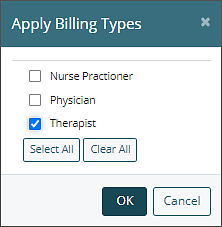
Fee Schedule – Lower Table
The lower portion of the Fee Schedule window displays the details of the Fee Schedule. Each row in the details is tied to a specific CPT code located in Transaction Codes | Procedures. Each CPT code has a POS (Place of Service) Code, Charge, Contract Adjustment, and up to four Modifier Codes that can be assigned.
Note: When a value is entered in the Contract Adjustment field, the Insurance Rate is calculated and adjusted appropriately. Do not enter the Insurance Rate in the Contract Adjustment field. See next image for example of Contract Adjustment, Insurance Rate calculation and Modifier use.
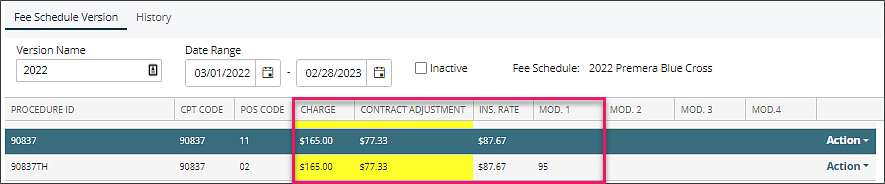
Each CPT code also has an Audit history. This is available in the Action dropdown menu to the right. The resulting Fee Schedule CPT Code History window will list the complete audit history of this particular CPT code for this Fee Schedule.
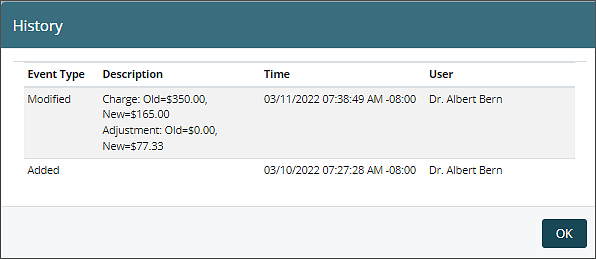
Fee Schedule on the Appointment Window
After a Fee Schedule has been created and in use, users will see a message on the appointment window showing which fee schedule is in use when scheduling or editing an appointment. This helps the user identify why a code might have a different charge amount than the default for the code. This message will also appear when the fee schedule pertains to the add-on code.
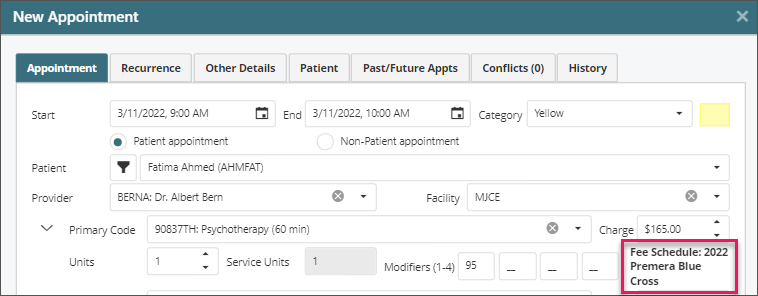
Note: This text showing Fee Schedule Name only appears when the assigned or Primary/Add-on Code is being added/Modified in the Edit Appointment Window. It will not appear when the appointment is reopened unless the provider or Code is changed, at which point it checks fee schedule again and displays the applied Fee Schedule Name.
Other Things to be aware of when using Fee Schedules
- Updating the Fee Schedule does not automatically update appointment already on the Schedule (both in terms of rates, and of modifiers).
- Updating the Fee Schedule does not automatically update already recorded charges Visible in Billing | View/Edit Charges.
In both of these cases, the change would need to be input manually, or you can have it pull fresh data by removing and re-adding the Primary and Add-on Codes from the appointment (or in recorded Charge via Billing | View/Edit Charges | View/Edit Detail).