Mobile Notes - Generate Narrative
The Generate Narrative feature takes information inputted into the various worksheets available in Mobile Notes to automatically write a narrative for a provider in that specific tab of the note. This feature is only available when documenting sessions via Mobile Notes.
How do I generate a narrative when using Mobile Notes?
When documenting sessions in Mobile Notes, various tabs within the note will contain worksheets that assist in generating narratives. For a narrative to be generated, the worksheet must first be filled out. Depending on the worksheet, you may need to click the Edit Worksheet or Edit Measure button to open the worksheet. After you’ve completed the worksheet, click on the Generate Narrative button to automatically create a narrative for that worksheet.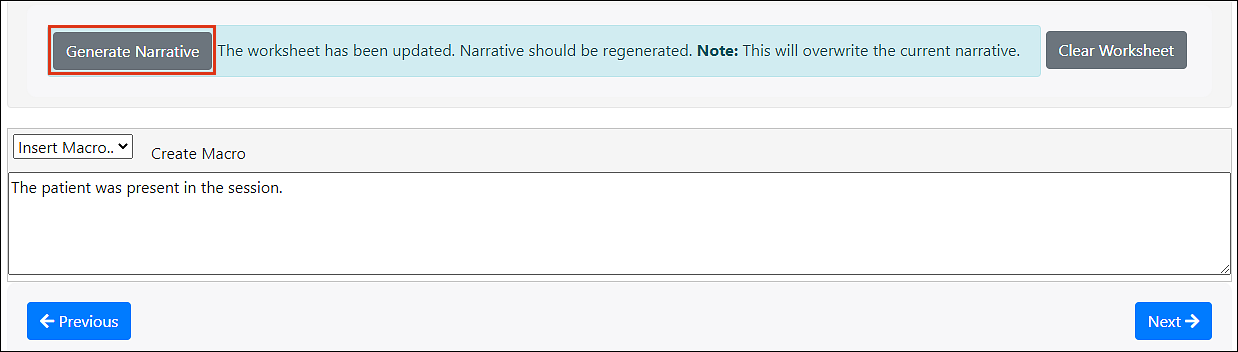
If you make a mistake when filling out a worksheet and need to start the worksheet from scratch, clicking on the Clear Worksheet button will reset worksheet.
Note: Clicking on Clear Worksheet will not remove the previously generated narrative. To generate a new narrative, first update the worksheet accordingly, then click the Generate Narrative button again to generate the new narrative.
How do I generate a narrative for a measure I sent via the patient portal?
For measures sent via the patient portal, the narrative will automatically be generated when starting the mobile note during the next session. No additional actions are required on your part.
How do I add additional information or edit the narrative?
Once the narrative has been generated, you will be able to edit the narrative by using the text box below the Generate Narrative button. Once completed, you may move onto the next tab in your Mobile Note.
Note: Do not click Generate Narrative after making changes. This will overwrite the current narrative and undo any changes.
How do I save my progress?
If you want to save your progress, you can do so by navigating to a different tab within the mobile notes. Alternatively, you can select the Save and Close option in the Review tab of the mobile note to complete later.