eLab Overview and FAQ
Valant's eLab integration allows providers to submit lab requests to external labs. These labs are sent via our partner Change Healthcare and allows your practice to receive results and incorporate them into the patient chart.
How can I setup my practice for eLab integration?
Please complete the Lab Setup Information.xlsx spreadsheet to the best of your ability. Then create an email ticket for our Support Team and attach the completed spreadsheet.
The project of building your integration with Change Healthcare will begin once Valant has received the completed spreadsheet. Valant will be in touch with any outstanding questions or status updates as they are received.
How long does eLab integration setup take?
The setup time can vary but the average timeframe is around a month. To help expedite the process, if you are familiar with a lab representative from your lab please make them aware of the integration project as that can help speed up the communication.
How much does eLab integration cost?
How can I order eLabs?
Once your Valant account has been integrated for eLabs users will go to a Patient Chart and click New next to Pending Lab Requests on the Overview or Click Lab Requests from the Chart Navigation menu.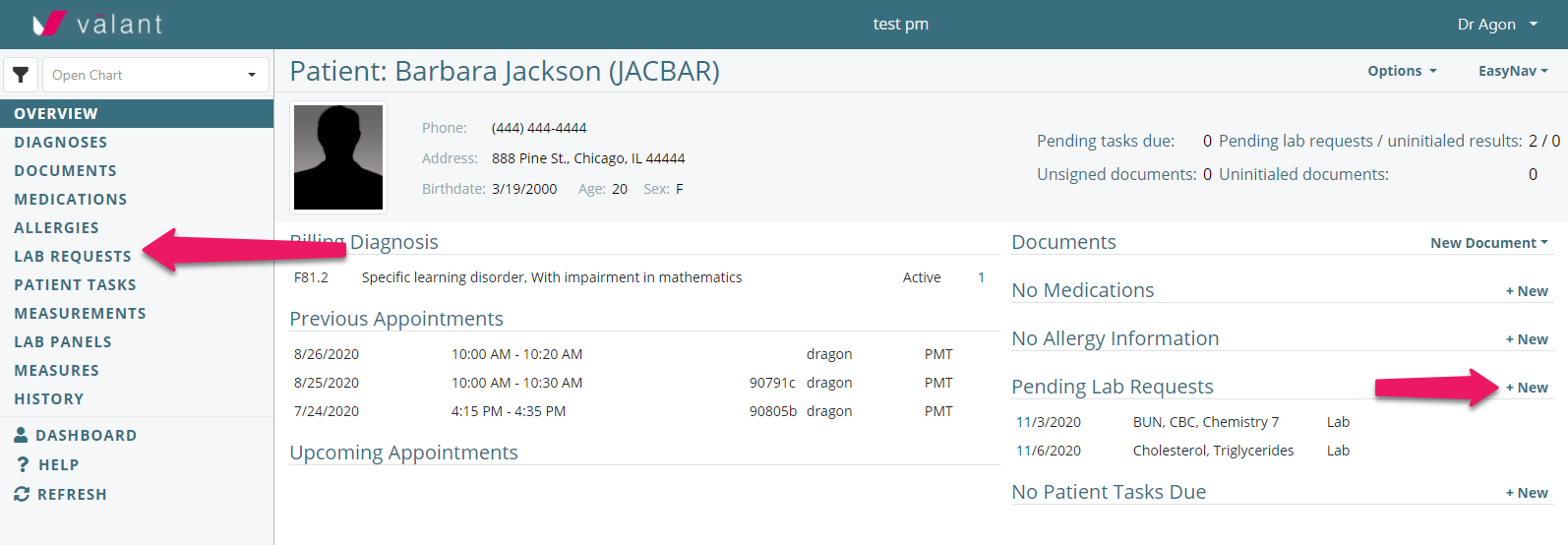
From there click +New eLab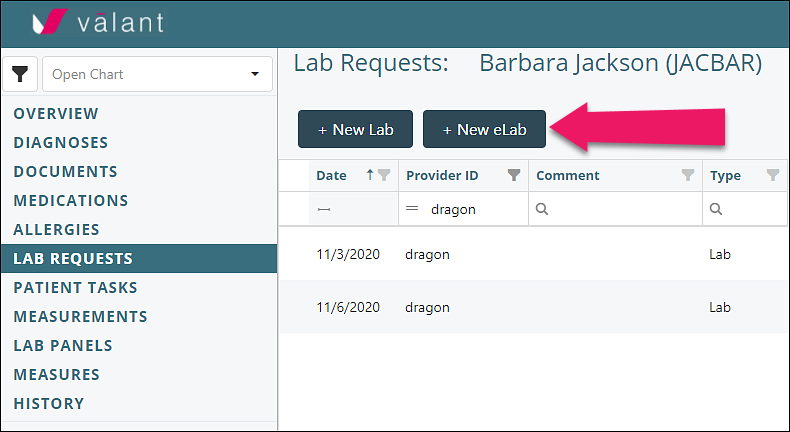
For more specific instructions and details when completing the order please read the article How to Order eLabs
How do I receive, view, and initial eLab results?
Lab results can be viewed on the Pending Lab Requests page. Access this page by clicking Tools | Pending Lab Requests or by clicking "Pending lab requests / uninitialed results" from the Dashboard.
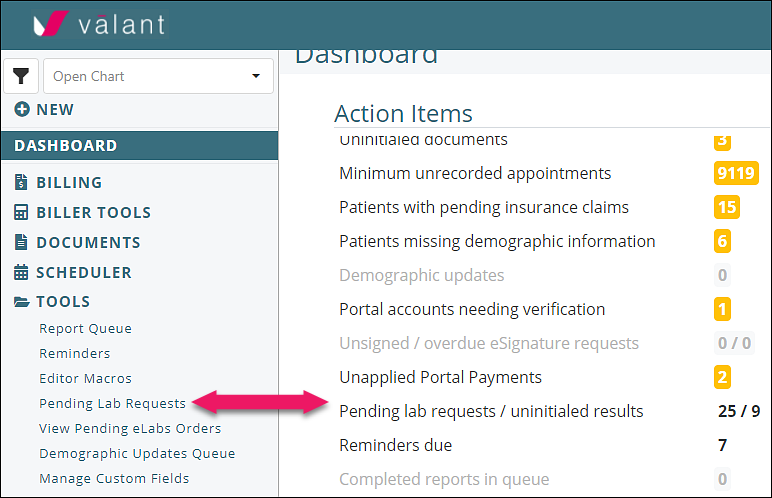
For more in-depth look at the Pending lab Requests page please read the Pending Lab Requests article.
After results are initialed results can be seen in the Patient Chart.