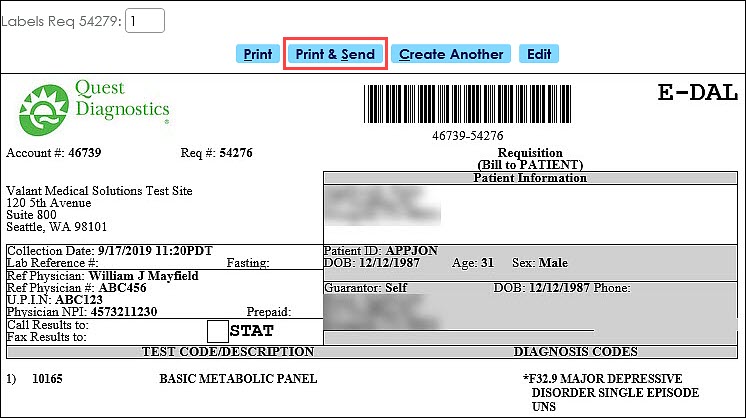How to Order eLabs
To order eLabs:
- Open the patient chart for the patient
- Click Lab Requests tab or "New" next to Pending lab Requests
- Click New eLab . This will cause the Lab order window to open in a new tab in Change Healthcare.
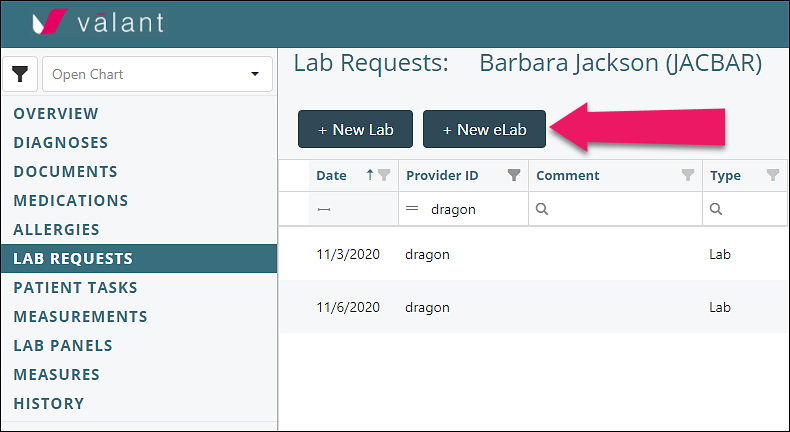
- Set order type:

- PSC: Patient service center will collect specimen.
- Standard: Lab will collect specimen.
- Reccuring: Not applicable to Valant at this time.
- Verify patient demographics.
- Fill out the order information.

- Lab Order: If you have more than one lab indicate which lab
- Operator: this is the person entering the lab order.
- Ordering physician: who is ordering the lab work.
- Client Facility: if the practice has more than one facility.
- Collection date and time: defaults to today, used when specimen is collected at the practice.
- Input Test codes:
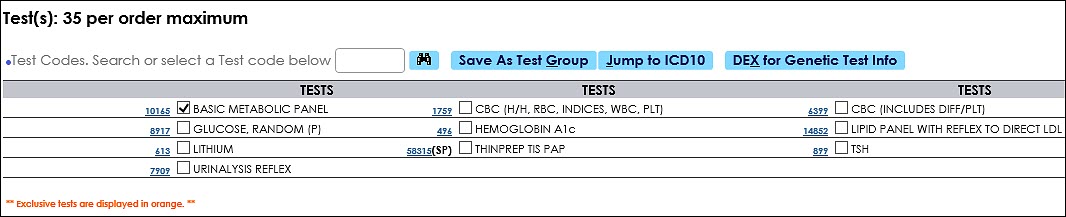
- Tests can be searched for by clicking on the binoculars icon, then using the name of the test, panel, or by code.
- The test code is specific to the Lab.
- Labs and panels can be saved to Preferences, these will appear below the search window for quick access.
- ICD Codes
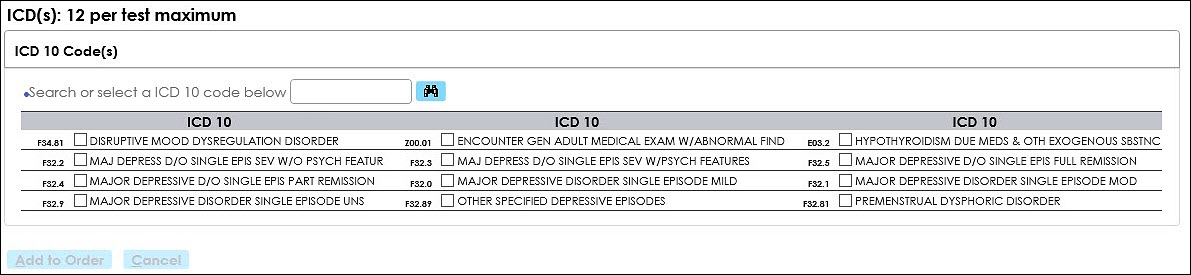
- Tests can be searched for by entering a code in the text box.
- Diagnosis codes can be saved to Preferences, these will appear below the search window for quick access.
- Instructions/comments:
- Not required, fill out as needed
- Once complete click Validate Order.
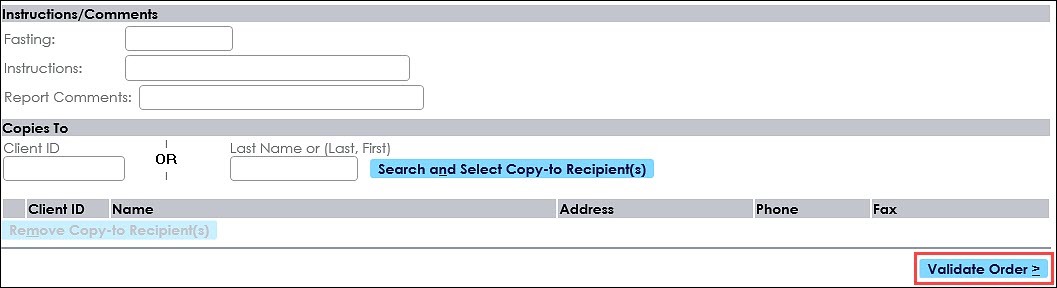
- The Validation screen will give you a preview of the lab order and allow you to print a labels if collecting the specimen at the practice. Once verified click Print and Send.