Clearing Cache and Cookies in Google Chrome
An important first step in troubleshooting any EHR or browser issues is to clear the cache and cookies of the browser. Sometimes this can cause errors to occur or prevent things from working. Follow these steps in order to clear your cache and cookies while using Google Chrome:
At the top right, click on the menu (three vertical dots).

Click More tools, then Clear browsing data.
Set Time range to All time.
Make sure Browsing History, Cookies and other site data, Cached images and files are checked.
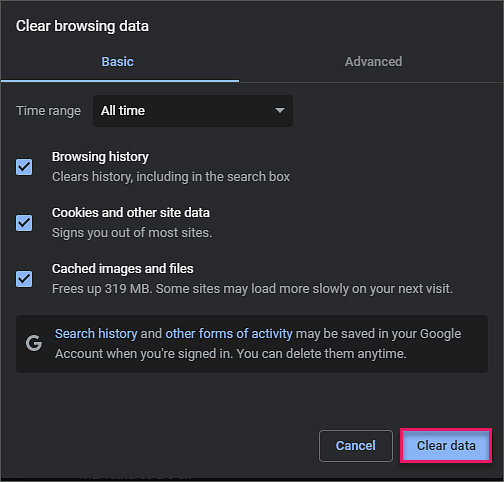
Click Clear data.
Close Chrome completely, then reopen the browser.