Permissions for Staff
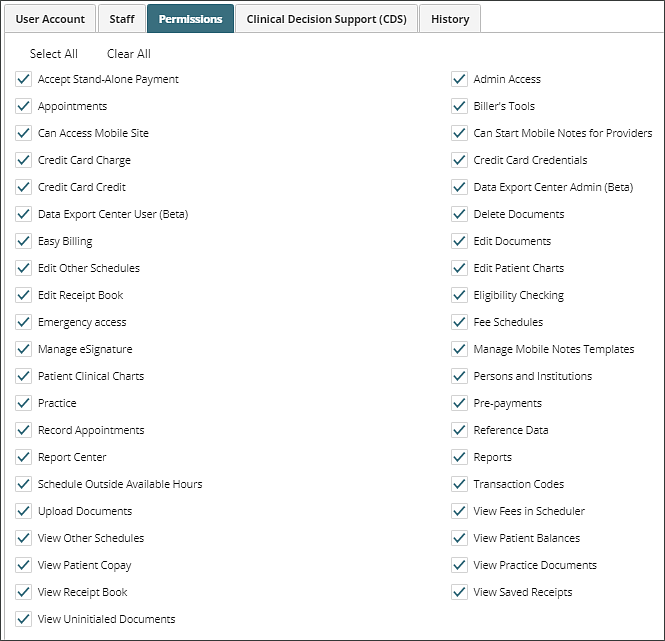
The Permissions for Staff Users are defined as follows:
Accept Stand-Alone Payment: the ability to accept a payment from the "Accept Stand Alone Payment" tab accessible by clicking Billing | Accept Stand Alone Payment. This payment information will be stored in the receipt before a charge is created (requires Receipt Book Add-on Module).
Admin Access: the ability to add, edit and reassign users based on the number of purchased licenses within the system The ability to assign permissions within the EHR at the user level.
Appointments: the ability to view the calendar by clicking Tools | Appointments or Tools | Scheduler.
Biller’s Tools: the ability to view Biller Tools in the Navigation Tree on the left side of the screen (requires Easy Billing Module).
Can Access Mobile Site: turns on access to the mobile site for a staff user.
Can Start Mobile Notes for Providers: the ability to open a note and begin to document a note for a provider.
Credit Card Charge: the ability to see the Auto CC payment type and apply payments to credit cards (requires Integrated Credit Card Processing Module).
Credit Card Credentials: the ability to enter and edit credit card credentials for integrated credit card processing.
Credit Card Credit: the ability to process a refund via automated credit card processing.
Data Export Center Admin (Beta): this option gives users access to the Data Export Center Admin to create data exports (requires Data Export Center Add-on Module).
Data Export Center User (Beta): gives access to the Data Export Center to run data exports (requires Data Export Center Add-on Module).
Delete Documents: the ability to delete or inactivate documents throughout the EHR. Enabling this will still allow users to delete Document Templates in Reference Data.
Easy Billing: the ability to view Billing in the Navigation Tree on the left side of the screen (includes creating, viewing, and editing charges; creating insurance claims and patient statements; along with applying both insurance and patient payments).
Edit Documents: the ability to edit documents in the patient's chart.
Edit Other Schedules: the ability to add, edit, or delete appointments in other users' calendars.
Edit Patient Charts: the ability to add and edit diagnoses, create new patient tasks, add measurements, and assign measures.
Edit Receipt Book: the ability to make changes in the receipt book (requires Receipt Book Module).
Eligibility Checking: the ability to use automated eligibility checking if it has been purchased through Waystar or Relay Health/Change Healthcare.
Emergency Access: gives the user an option under System in the left-hand navigation tree to start/stop Emergency Access, allowing them to access all areas of the system, even those they do not have permissions for. This is tracked in the system logs.
Fee Schedules: the ability to create and edit fee schedules (requires the Fee Schedule Module).
Manage eSignature: ability to create/edit eSignature templates and packets.
Manage Mobile Notes Templates: ability to clone and configure custom mobile notes.
Patient Clinical Charts: the ability to open and view patient charts (removing this permission will restrict the ability to run certain reports, such as Diagnosis reports).
Persons and Institutions: the ability to view Persons and Institutions in the Navigation Tree on the left side of the screen (this includes the Patients, Guarantors, Insurance Companies, Facilities, Outside Providers, Providers, Office Staff and Practice Tabs).
Practice: control which users can access practice wide settings on the Persons and Institutions | Practice page.
Pre-Payments: this gives the user the ability to take pre-payments (requires Pre-payments Module).
Record Appointments: the ability to take payments and close appointments from the calendar. This option will activate the Record Completed Appointments Button on the calendar: From the Navigation Tree click Tools | Appointments | Record Completed Appointments.
Reference Data: the ability to view Reference Data in the Navigation Tree on the left side of the screen. This includes Patient Types, Patient Notifications, Measurement Types, Document Templates, etc.
Report Center (Beta): gives users access to a list of report tool with reports that are currently in beta (requires Report Center Add-on Module).
Reports: the ability to run reports by clicking Tools | Reports.
Schedule Outside Available Hours: the ability to create an appointment outside of the clinic's set hours (requires Admin Scheduler Availability to be enabled for the practice).
Transaction Codes: the ability to view Transaction Codes in the Navigation Tree on the left side of the screen. This includes the Procedures, Adjustments, and Non-billing Codes tabs (removing this permission will remove the ability to go to the View/Edit Charges page found at Billing | View/Edit Charges).
Upload Documents: the ability to upload documents into the practice documents as well as the patient's chart.
View Fees in Scheduler: the ability to view and edit the charge of an appointment. Removing this permission will remove access to the billing drop-down in system reports and the ability to accept payment from the calendar.
View Other Schedules: the ability to view other users' calendars.
View Patient Balances: the ability to see the total owed by the patient.
View Patient Copay: the ability to see a patient's copay if entered.
View Practice Documents: the ability to have the Practice Documents option in the Navigation Tree under Documents.
View Receipt Book: the ability to view the receipt book feature (requires Receipt Book Add-on Module).
View Saved Receipts: the ability to view saved receipts in the "Documents" tab patient's documents in the Patient Chart.
View Uninitialed Documents: the ability to see non-clinical documents and completed measures that are in "Uninitialed Documents" regardless of the owner.