Manual COB
Manual COB allows users to manually enter adjustment codes received on paper EOBs when applying insurance information. This allows users to bill out secondary claims electronically without the need for Electronic Remittance Advice (ERA) from the primary payer.
Access the Begin Posting Payments screen by clicking Billing | Apply Insurance Payment | Begin Posting Payments
The most common use for Manual COB occurs when applying insurance payments. To define additional COB info that was part of the payment, simply select the line item and then click "Edit"

The Payment Details window will open displaying the current payment information entered for this transaction. To apply the COB data, select the Manual COB Adjustments tab at the top of the window.

The Manual COB Adjustments window contains all of the possible COB information that can be entered for a given transaction.
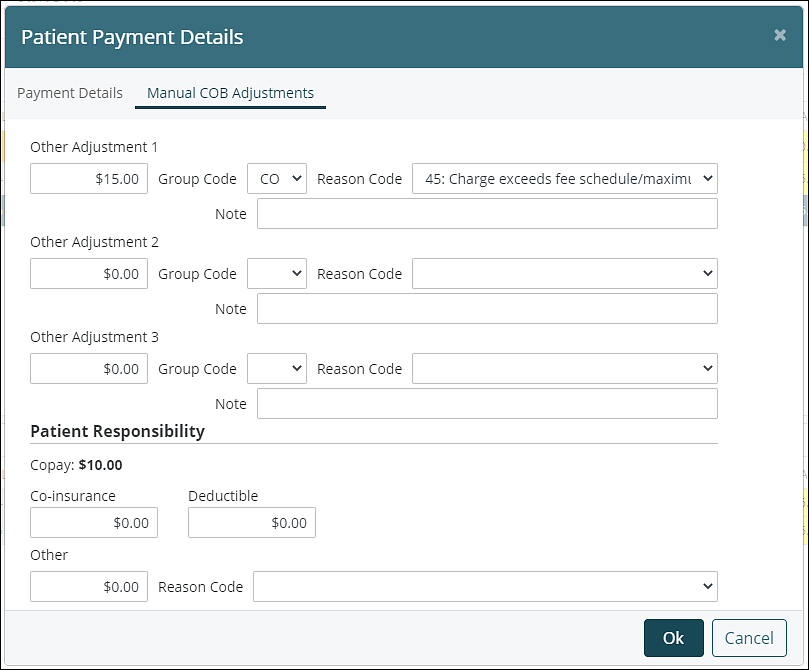
Group Code - This field allows users to set the specific group code of the adjustment being entered. The options for this are defined below:
- CO (Contractual Obligation): Used by the payer for adjustments based on the provider’s contract
- PI (Payer Initiated): Used to define payer level codes that are not contractual obligation
- OA (Other Adjustment): Used as a catch-all for codes that are neither CO or PI
Reason Code: This defines the actual code of the adjustment. The items shown in the list are controlled under Reference Data | Adjustment Reason Codes. The codes come hard coded into every account, though only 3 will default as shown. A full list of all reason codes, with descriptions, can be found here.
The 3 default codes shown are:
- 45 - Indicates that the charge of the claim exceeds the contractual fee schedule.
- 96 - A general code used to indicate that the charges are not covered by the payer.
- 192 - A special code used to relate a paper EOB to an electronic claim. It is used when the payor uses a code that cannot be easily mapped to any other adjustment type.
After a payment has been applied with COB data, the information can be accessed by clicking Billing | View/Edit Charges. Anything entered in "Other Adjustments" will appear as separate "InsAdjust" line items in the payment information. These items can be edited by clicking on the item and then select View/Edit Detail to the right.
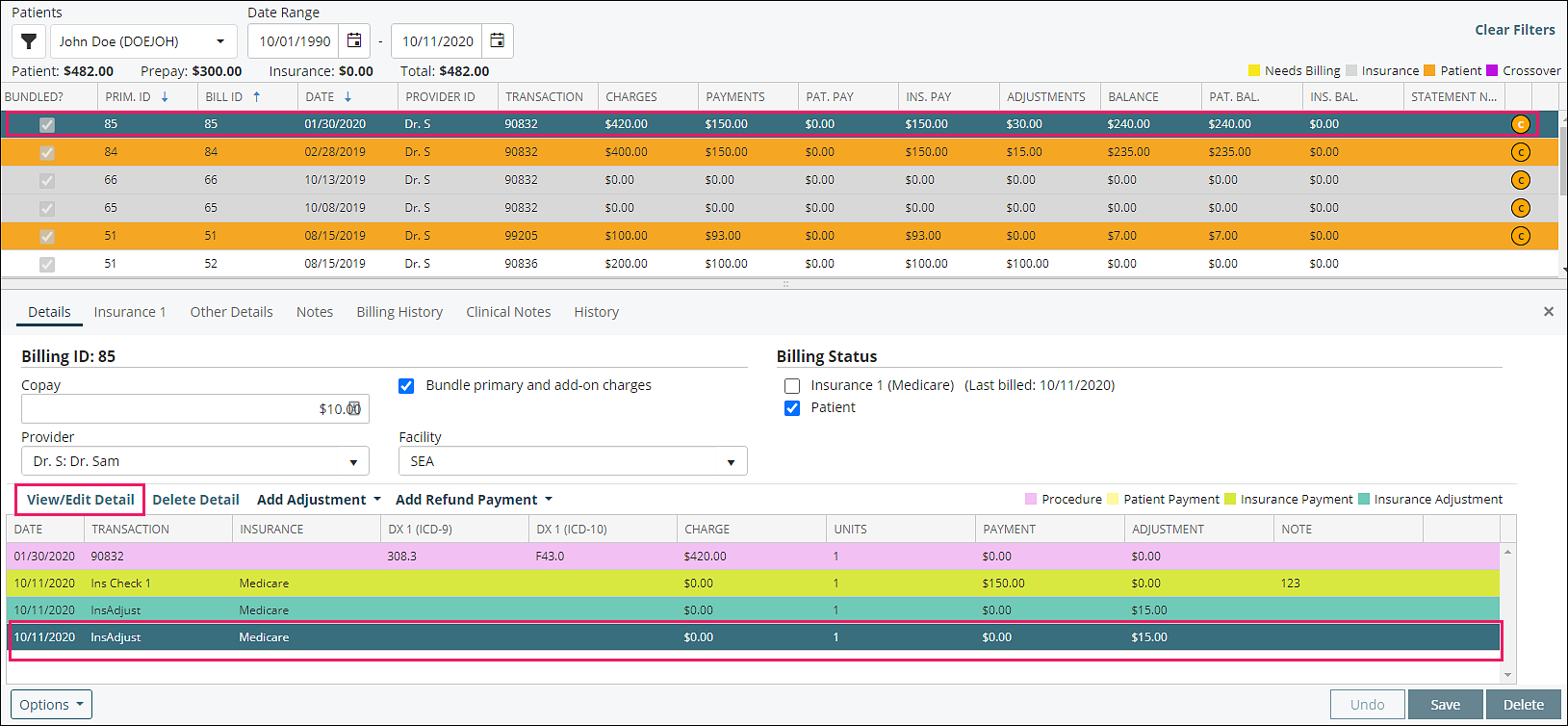
The Edit Insurance Credit Adjustment window will open. Users will be able to see the details and make changes as necessary.
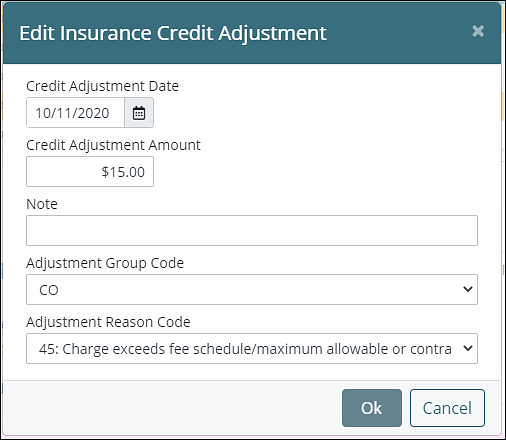
In order to view and change the Patient Responsible data that was entered with the insurance payment, select the transaction from the table above. Once selected, the payment details will show on the bottom half of the screen. To access the COB data that was entered with the insurance payment, select the Ins Pay line item from the lower table and the click View/Edit Detail on the right.
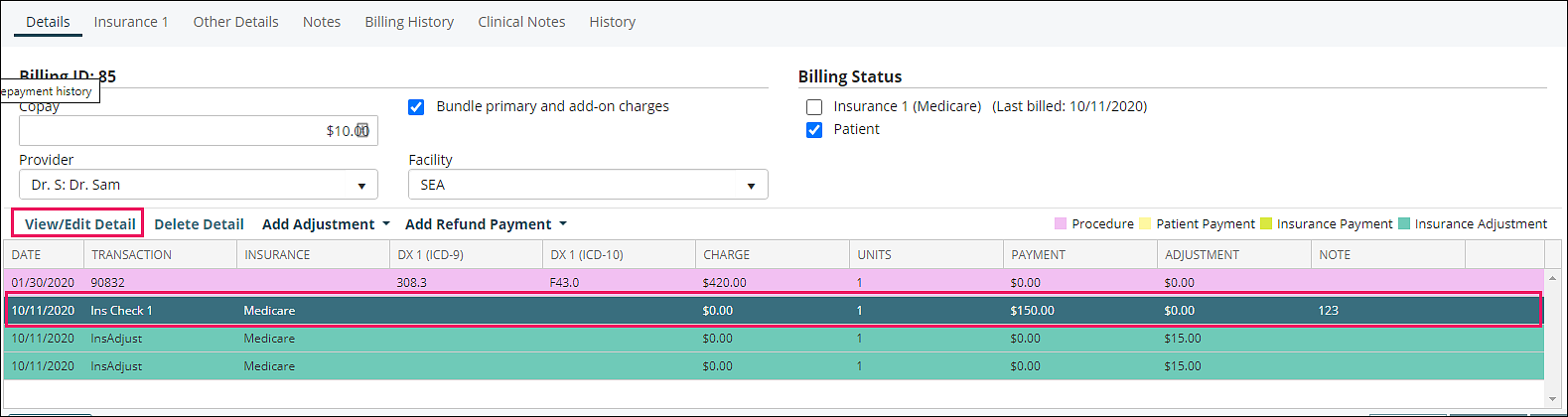
The Edit Payment/Credit window will open. Clicking on the Manual COB Adjustments will allow access to the Patient Responsible COB data that was entered with the insurance payment.
- NOTE: COB data can also be entered after an insurance payment had already been posted. This will allow a user to retroactively enter COB information and bill out secondary claims electronically for past charges.
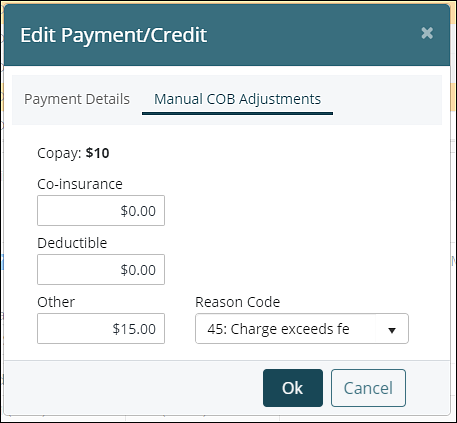
Adjustment Reason Codes
The default list of Adjustment Reason Codes available for all accounts consists of just 3 items. To view all Adjustment Reason Codes and select additional codes to become visible in the drop down list, click Reference Data | Adjustment Reason Codes.