Apply Insurance Payment
The Apply Insurance Payment Tab can be accessed by doing the following:
- Click Billing | Apply Insurance Payment
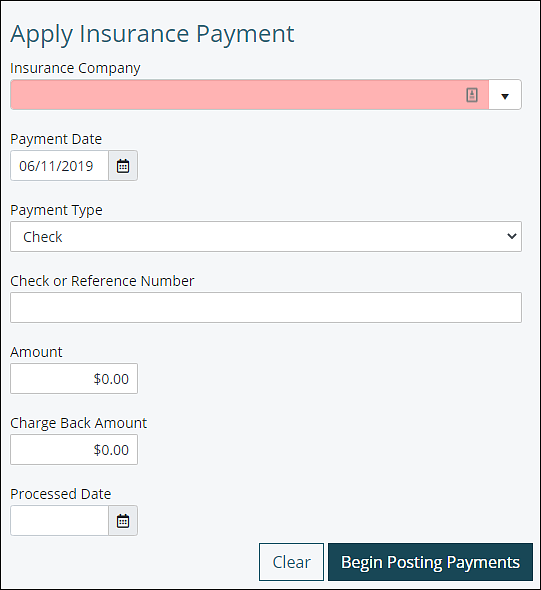
- Choose the insurance company from the drop-down box
- Indicates date the payment is being applied in Payment Date. This field is defaulted to today's date
- Choose the Payment Type from drop-down box
- Enter the check or reference number for accounting purposes (optional)
- Enter the payment amount that has been received
- Enter the Charge Back Amount noted on EOB (optional)
- Click Begin Posting Payments in order to find the specific patient and charge to assign this payment to
- Choose a patient to apply all or part of an insurance payment. Only patients with charges that are payable by the chosen insurance company will appear on this list. (If your patient does not show up, check demographics)
- Pick a specific charge to apply the payment to
- Enter the appropriate action denoted on the EOB in the appropriate yellow boxes

- Partial: indicates the payment is a partial payment. The remaining balance will stay with this payer
- Apply: amount being applied to the transaction as stated on the payer EOB
- Con. Adj: contractual adjustment amount being applied to the transaction as stated on payer EOB
- Pt. Discount: amount of discount being applied to the transaction from the practice
- Denied: use when insurance payment is denied
- $0: use when no insurance payment is made, but no denial is given. Ex: Patient deductible amount.
- Additional information can be added to a specific payment entry, click on "Edit"
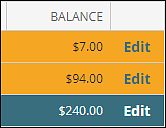
- A box will appear that will allow details of the payment to be entered that will show up on the patient statement
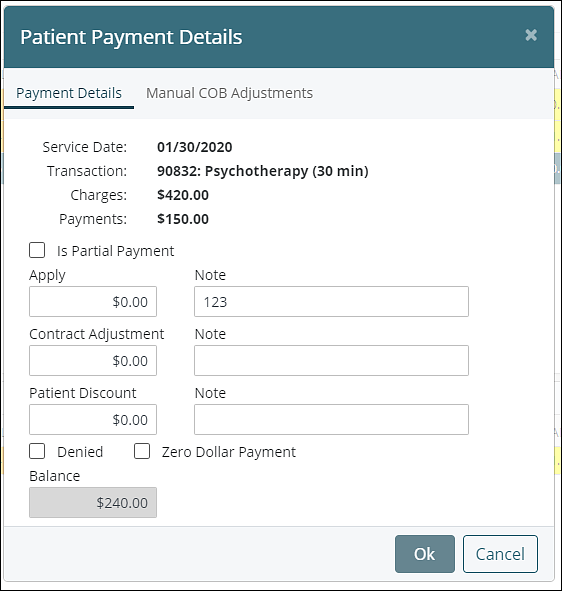
- When applying a payment to a specific patient is completed, another patient can be selected. All completed actions will be listed in the bottom half of the screen.
- The unapplied field indicates the amount of the payment that remains to be applied. Payment application cannot be saved until the entire payment amount has been applied and the unapplied field reads "$0.00".
-
Click Save

After saving the payment the details can be viewed in View/Edit charges. Posting an insurance payment will also move balance to patient responsibility for those with Auto-bill configured.