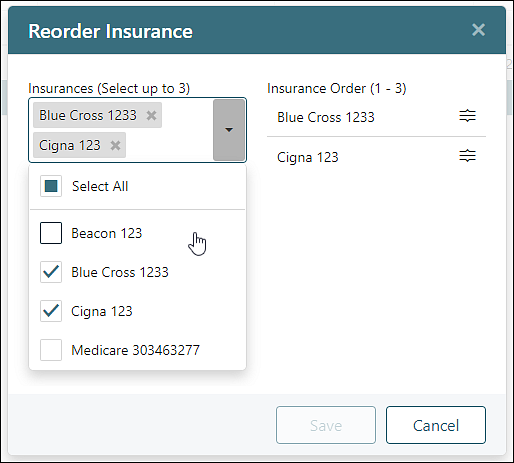Persons & Institutions | Patients | Insurance tab
Insurance information for patients can be found under Persons and Institutions | Patients, selecting a patient a patient and then clicking the Insurance Tab. On this tab insurance information for the patient can be added, edited, reordered, set to not in use.
Add Insurance
To add a new insurance for a patient:
- Click New
- Complete the required fields (Order, Insurance, Type, ID number, and Relation to subscriber). The "Order" field only allows users to select insurance orders that are not already assigned to the patient. For instance if a patient has a primary and secondary insurance, only "Insurance 3" and "Not In Use" can be selected. Check the "Auto Bill Insurance" checkbox if you always want to automatically set insurance responsibility for this payor/patient. Select Accept Assignment if you will accept payment from the payor. The "Effective and End" dates fields are optional and do not need to be completed. When entering those dates however, you do want to make sure they are correct as inputting incorrect dates can disrupt the revenue cycle with incorrect billing information.

- Click Save to add the insurance.
Edit Insurance
To edit an insurance:
- Click on an insurance in the grid to open details for the exiting insurance.

- On the "Patient Insurance" window users can edit the details. There is also a "Check Eligibility" button for practices that have eligibility checking and "Reset Bill Insurance" button.

- Click Save
Reorder Insurance
To Reorder Insurance:- Click Set Insurance 1/2/3 button

- On the Reorder Insurance window users can drag and drop insurance items to set the insurance
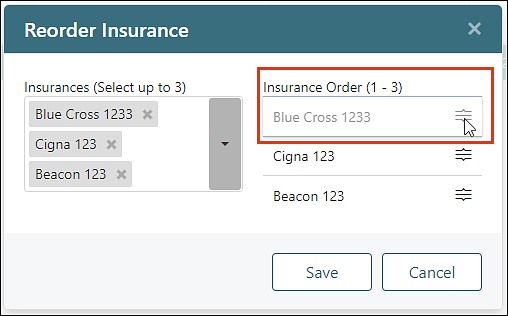

- Click Save
- The "Insurance" box can also be used to add and remove insurance items. Use the drop-down menu. All insurance items that have been saved in the gird will be available in the like. The x can also be used to remove an item from the list. Removing an item from the insurance order will move the insurance

Remove or Add Existing Insurance Items
The "Insurance" box can also be used to add and remove insurance items. Use the drop-down menu. All insurance items that have been saved in the gird will be available in the drop-down list. The x can also be used to remove an item from the list. Removing an item from the insurance order will move the insurance