Telehealth Patient Perspective
The Telehealth feature allows patients to access sessions from their Patient Portal account. There is no need to download or install any other additional software. All patients with an active Patient Portal Account can join a Telehealth session started by their Provider.
- Once the provider has started the session the patient will see a yellow banner in their Patient Portal Account, which when clicked will launch the Telehealth session.
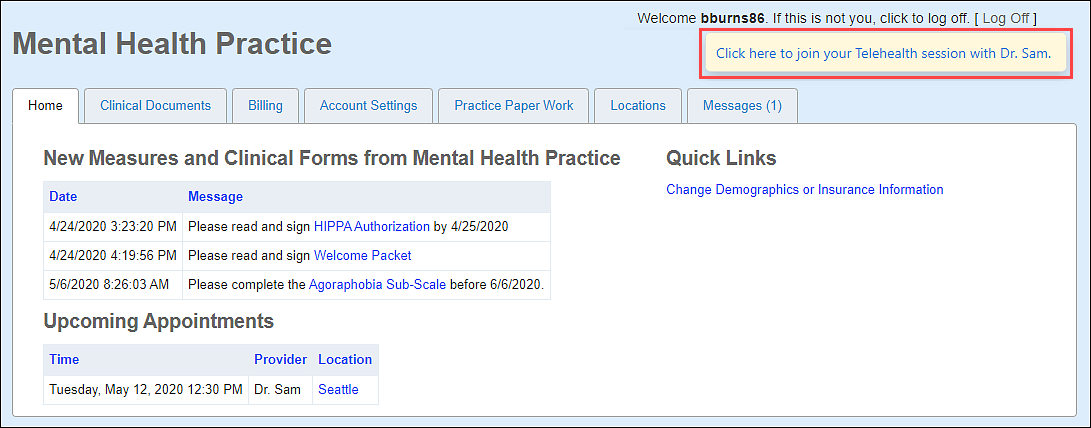
- The window will open and the internet browser will ask your permission for www.valant.io to use your Camera and Microphone. Below are examples of what the prompt will look like in Firefox and Google Chrome.
- Firefox:
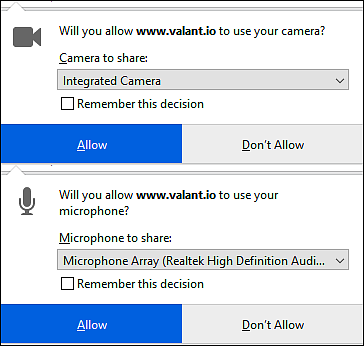
- Google Chrome:
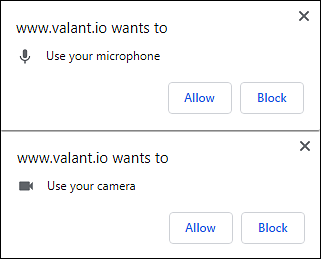
- Firefox may prevent www.valant.io from opening a new window and pop-ups. If a user gets the yellow menu bar they should click Options | Allow pop-ups from www.valant.io
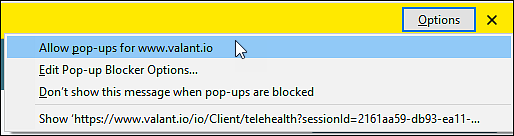
- Firefox:
- After allowing access users will see a preview window and need to click Join Session.

- Users will then be in the session. While in the session they can use Mute, Stop Camera, or Leave Session buttons.