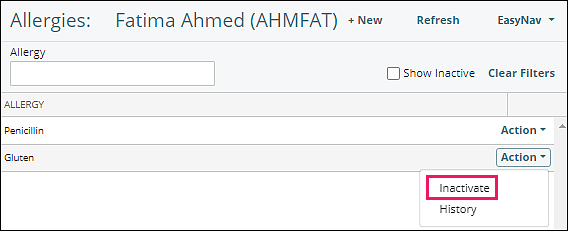Allergies in the Patient Chart
Recording medication and non-medication allergies for a patient is completed through the +New button on the "Allergies" tab in the Patient’s Chart.
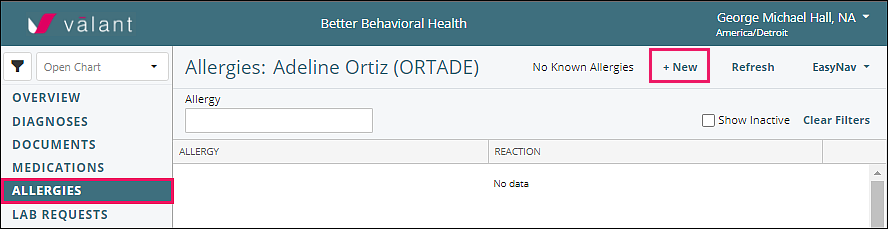
Practices with DrFirst
Open the Patient Chart and select the "Allergies" tab
Clicking +New will open the DrFirst interface in a new browser tab
No Known Allergies
In the “Allergies” section, if the patient has no known allergies click Mark patient NKDA
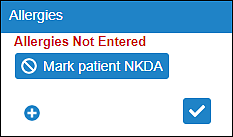
Drug Allergies
Search and record an allergy by clicking on the + button. This will open an “Allergies” screen
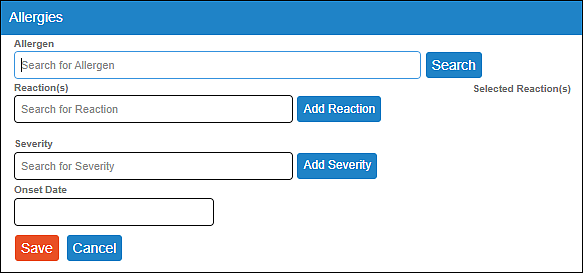
Type text in the “Allergen” field
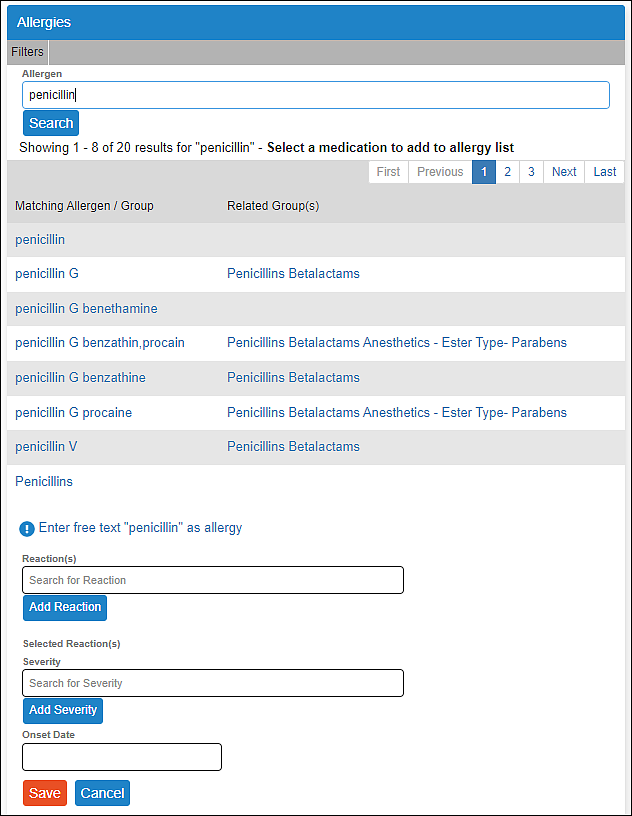
After selecting the patient’s allergens, type text in the “Reaction(s)” search box, click Enter or Add Reaction to add one or more reactions, click on an X to remove a reaction
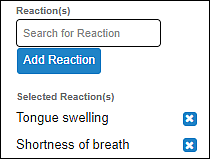
Type text in the “Severity” search box, click Enter or Add Severity to add, click on the X to remove the severity
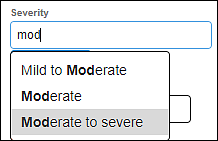
Use format mm/dd/yyyy to type in the “Onset Date” field
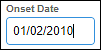
Once complete, click Save
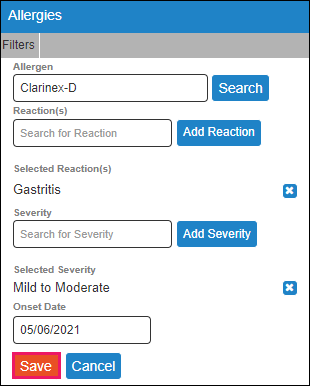
Repeat the previous steps for each allergy
Non-Drug-Related Allergy
For any non-medication allergies, type text in the Allergen” field, and click Enter free text… to add
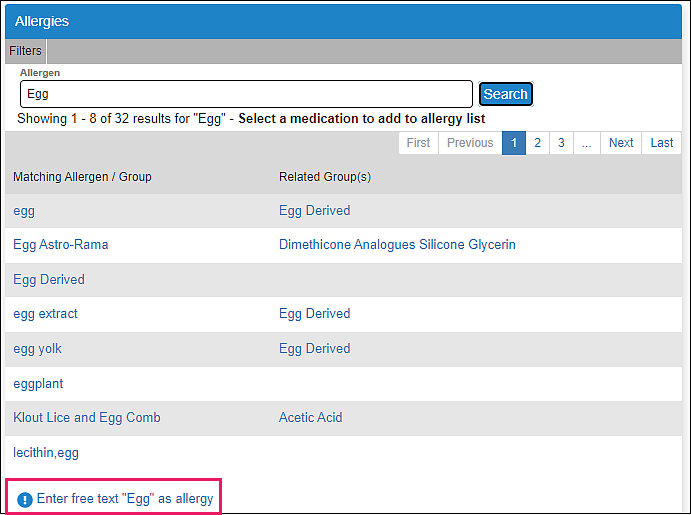
Enter “Reaction(s)”, “Severity”, and “Onset Date”
Click Save
Adjusting the Allergen List
Click anywhere on an allergen or hover over the vertical ellipses to see the options to “Make Inactive”, “Modify”, “Delete”, and/or “Find Match” for an allergen

If you make an allergen Inactive, it will be placed in the inactive allergies list, which can be accessed by hovering over “Filters” and selecting All or Inactive
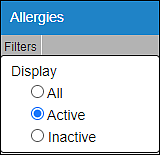
Delete one or more allergens by using the left side checkboxes and clicking Delete and then Confirm to remove the allergen from the list
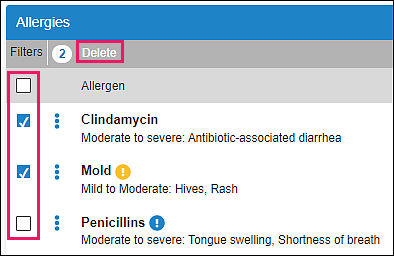
Mark as Reviewed by clicking the checkmark in the bottom right of the screen
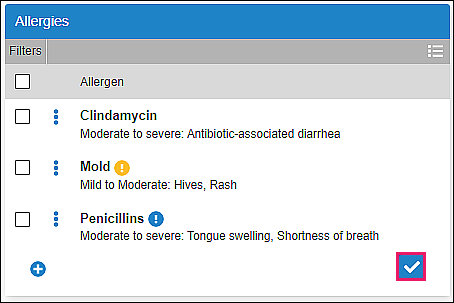
Practices without DrFirst
Open the Patient Chart and select the "Allergies" tab
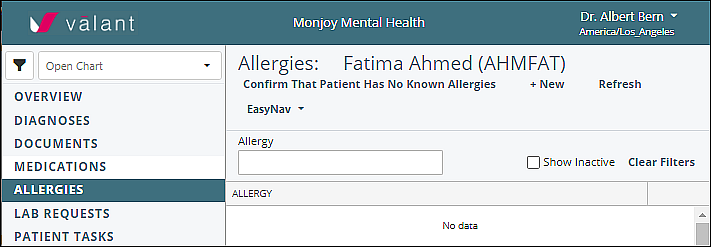
No Known Allergies
If the patient has no known allergies, click Confirm That Patient Has No Known Allergies at the top of the page

Drug Allergies
If there are known Allergies, click +New, which will display the "New Allergy" window
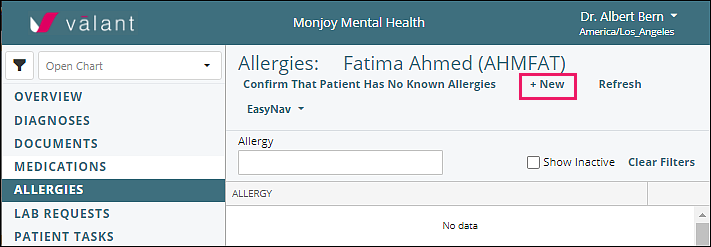
Choose “Medication” from “Allergy Type” which will highlight the “Medication” field in pink
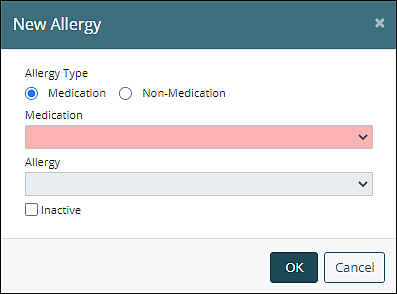
Begin typing text and choose a medication from drop-down selection
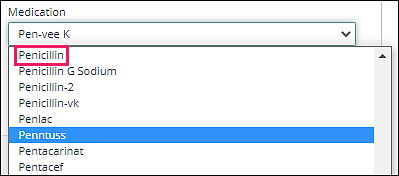
Click OK, repeat to add more allergies
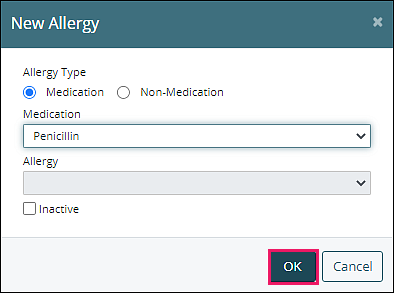
If the desired medication allergy is not listed, navigate to Reference Data | Medicines
Click +New to add
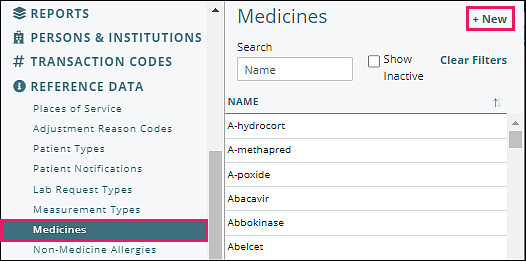
Type a medicine in “Name” field and click Save
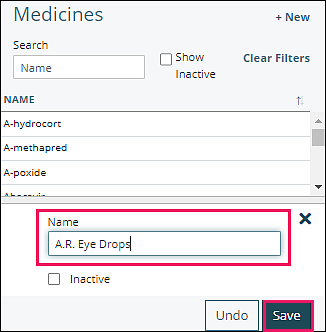
Non-Drug-Related Allergy
Navigate to Reference Data | Non-Medicine Allergies
If the desired allergy is not listed, click +New to add
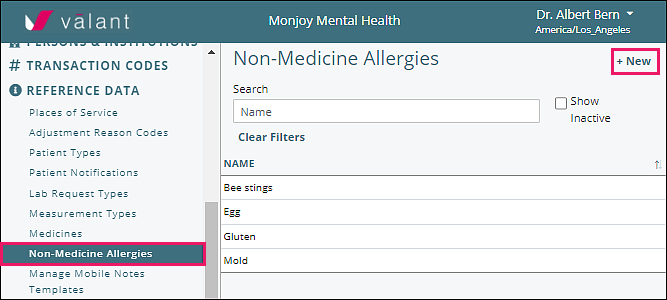
Type an allergy in “Name” field and click Save
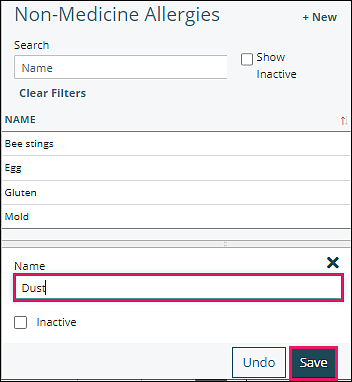
To inactivate, click on a name in the list, check the “Inactive” box, and click Save

To see inactive allergies, click the “Show Inactive” box
To reactivate, click on the name, uncheck the “Inactive” box, click Save
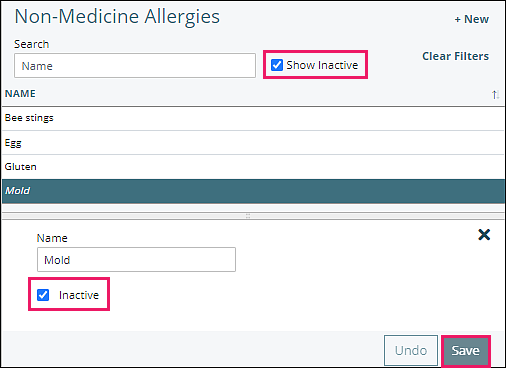
Open the Patient Chart, click Allergies in the left menu, click +New
Choose “Non-Medication” from “Allergy Type” which will highlight the “Allergy” field in pink
Begin typing text and/or click on allergy from drop-down selection, click OK
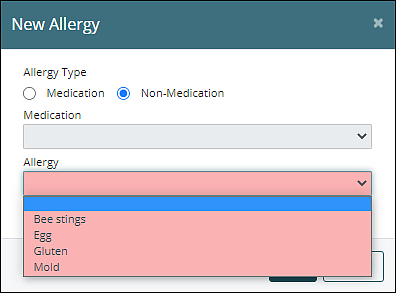
Adjusting the Allergy List
To remove an allergy from the list, select “Inactivate” from the “Action” drop-down menu