Self-Check-In Prerequisite - Paywall
A new setting in Persons and Institutions | Practice | Patient Portal called "Require Payment for Self-Check-In" (Paywall) allows practices to require patients to meet their patient responsibility (eg. copay or appointment charge) before checking in for an appointment through MYIO. The patient will be able to check in if there is a credit on file greater than the copay or appointment charge. If the patient responsibility for the appointment is greater than the patient credit on file, the patient will be required to pay the difference before checking in.
The “Self-Check-In" feature allows patients to notify providers when they are ready to join a telehealth session. The “Paywall” feature will help practices collect the patient responsibility for an appointment before it has occurred.
Users can turn on the feature in Persons and Institutions | Practice | Patient Portal | Require Payment for Self-Check-In. This is available to all customers with the Patient Portal and is when turned on is active practice-wide for all patients.
Enabling the feature:
In Persons and Institutions | Practice | Patient Portal make sure both of the Self-Check-In settings are enabled.
- Appointment Self-Check-In.
- Require Payment for Self-Check-In.
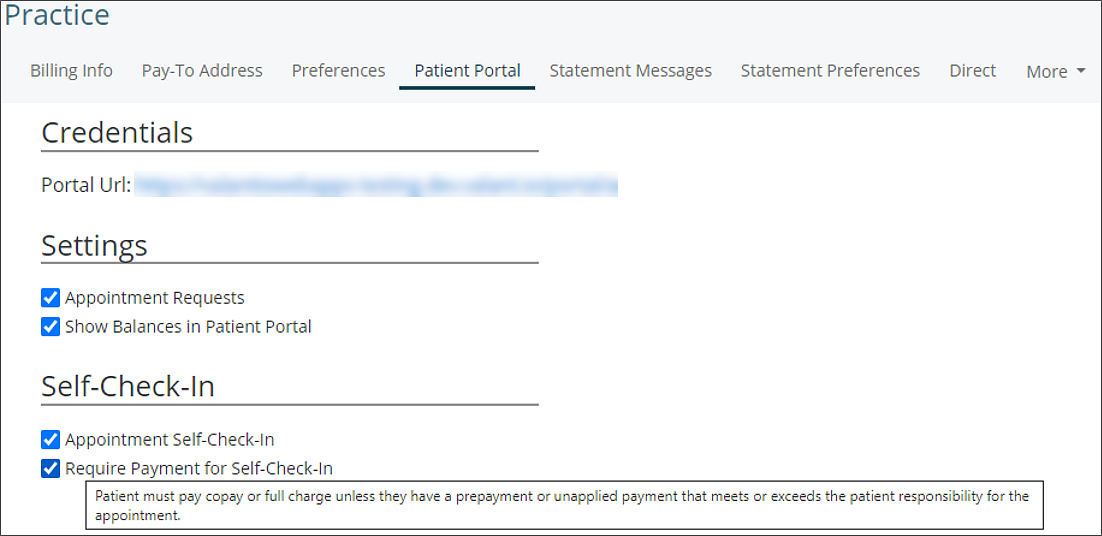
Patient steps and view:
1. Log into MYIO
2. Click the “Check-In” button for the appointment.
Remember:
- MYIO only shows appointments for today and the future.
- The “Check-In” button only appears for today’s appointments.
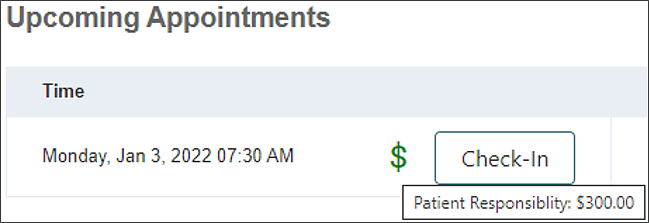
3. If there is a dollar sign icon, clicking the Check-In box will open the automated payment processing window.
4. Enter payment information and click Submit.
5. Successful submission of payment will check in the patient and notify the provider.
Provider steps:
1. Receive notification that patient has successfully checked in.
2. Click “Initiate Telehealth” in the check-in notification or by right-clicking on the appointment in the Scheduler.
FAQs:
What is the patient financial responsibility for the appointment?
If the patient has active Insurance 1, the patient responsibility is the copay. This is displayed in the appointment hovertip or the patient tab within the appointment.
If the patient does not have active insurance, the patient responsibility is the full appointment fee.
Where do I see if the patient has an unapplied payment?
The information can be found in any or all of these locations.
- Total patient balance (should not be negative). Billing | View / Edit Charges
- Prepayment. Billing | Prepayment History
- Unapplied Portal Payments. Billing | Apply Portal Payment
- Receipt Book. Billing | Receipt Book
I’ve checked the “Require Payment” setting and my patient has a copay – why are they able to check in without making payment?
The patient may have a payment on file that meets their appointment responsibility. Check the prepayment page, unapplied portal payments page, or the Receipt Book (if this is enabled for your practice) to see if payments need to be applied to the patient’s balance.
If there is a copay exception built that overrides the default copay listed in Persons and Institutions | Patients that amount can be different than the original copay.
If the appointment has no associated treatment code, there is no payment requirement.