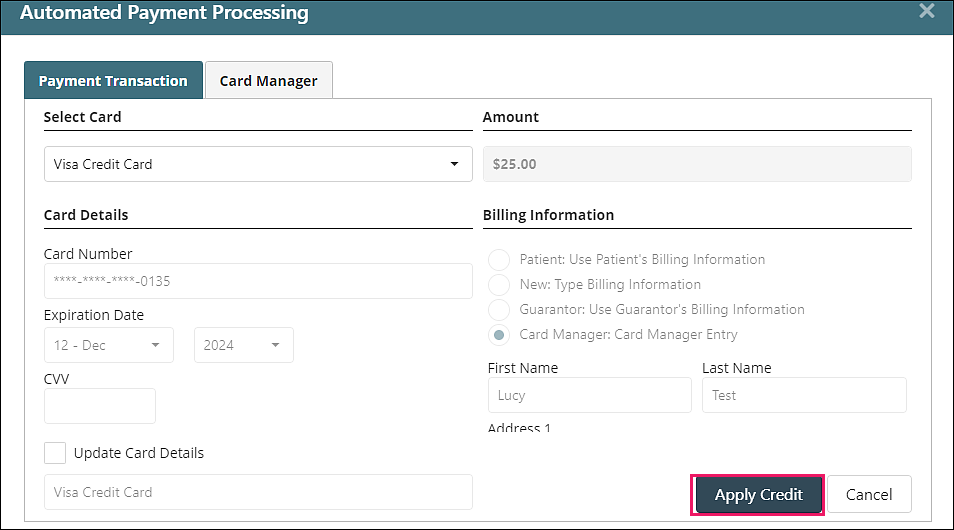Apply Credit Card Credit
Practices who utilize Valant's integrated credit card processing can use the Apply Credit Card Credit page to refund Credit Cards. This will work for any payments taken via the "Auto Payment CC" payment type, as well as other credit card payment types in Valant. Users are required to have the Credit Card Credit permission to access the Apply Credit Card Credit. The patient transactions that appear in the Credit Card Credit page are limited to charges with a credit card payment. This can be any credit card payment type, not just Auto CC. To apply a credit card credit:
1. From the Navigation Menu select Billing | Apply Credit Card Credit.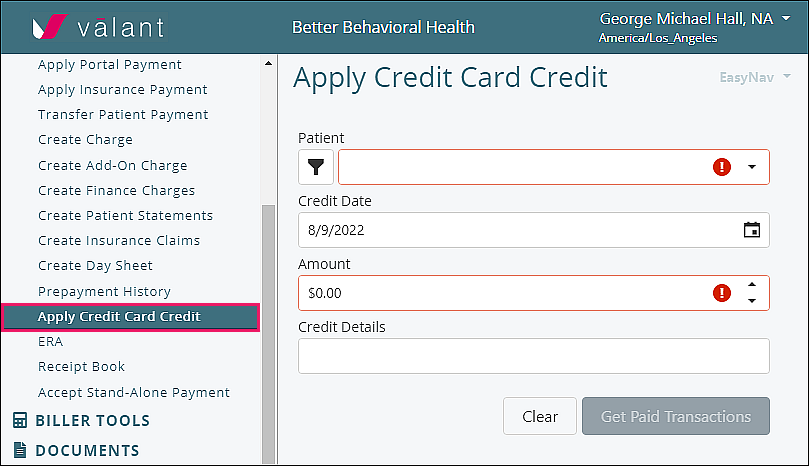
2. On the "Apply Credit Card Credit" screen enter details for the patient, credit date, the amount to be credited, and select Get Paid Transactions. This opens a list of all “Auto Payment CC” payments. Enter the amount of the refund into one or more "Apply" fields. Click Save or Save and Print Receipt. Save and Print Receipt will generate a version of the receipt that can be shared with the patient.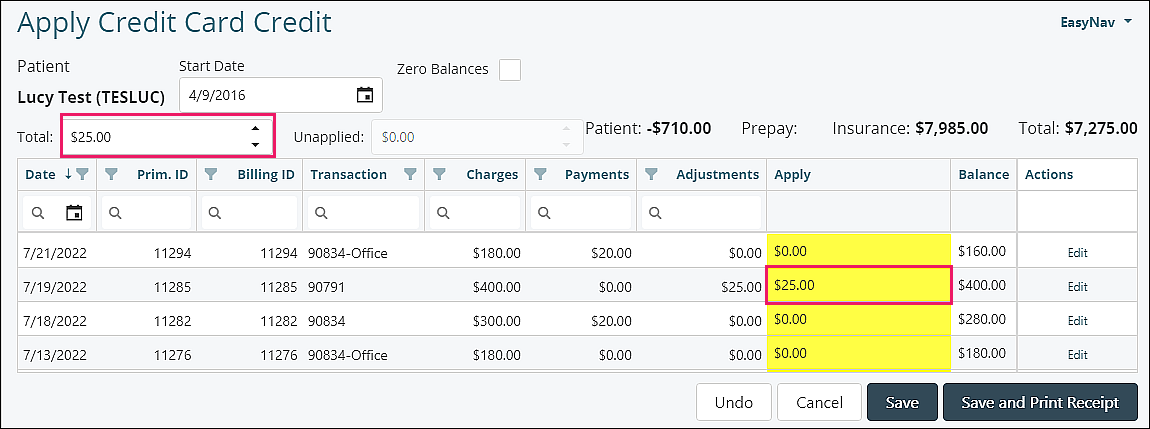
3. The Automated Payment Processing window will open. Select the card to refund from the “Select Card” drop down options in the “Payment Transaction” tab and click Apply Credit.