Sending a Controlled Substance with Rcopia 4
This article applies to Valant IO
For more information on Rcopia 4 click here
In order to prescribe controlled substances electronically, a provider must have successfully completed the EPCS onboarding process and be activated by an administrator through Logical Access Control (LAC). If you are an active EPCS prescriber, you will be able to sign and send controlled substance prescriptions electronically within Rcopia 4.
From the Review Screen
1. When creating a prescription manually, users have the ability to sign off on controlled substances within the Review Screen.
- Once you enter your signature password, the Two Factor Authentication (TFA) section will display.
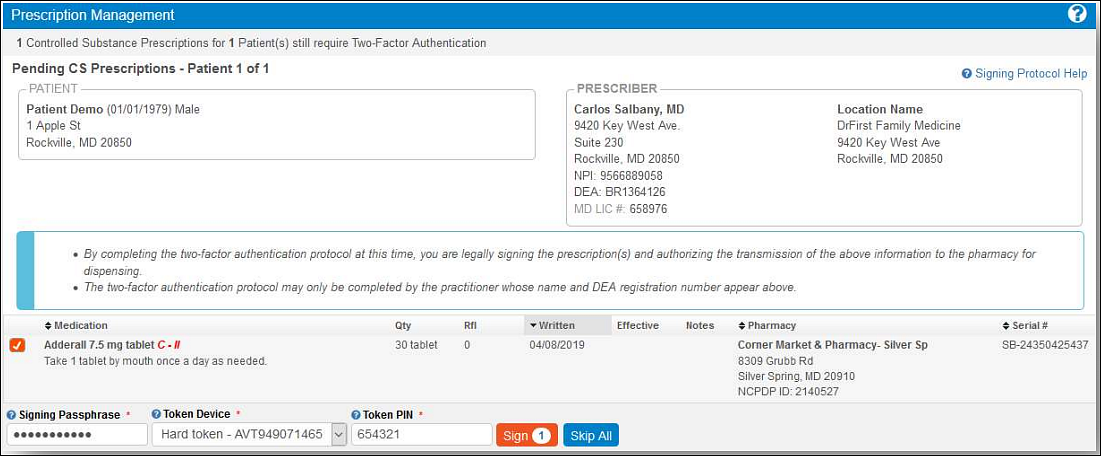
- Check any controlled substances you wish to process. Then, enter your signing passphrase, choose your EPCS token, and enter the OTP/security code.
- When ready, click the Sign and Send button.
From Prescription Management/Prescription Report
Users have the ability to sign off on controlled substance prescriptions from with Prescription Report and Prescription Management.
- Once you have identified which prescriptions you wish to send, enter your signature password and click the Send button. There will be a badge notification with the number of prescriptions you are transmitting.

- At the top of the screen, you will see how many legend prescriptions were sent and you can see how many pending controlled substance prescriptions are to be completed. You will need to check the box next to the medication name and enter your two-factor authentication to complete the prescription.
- You can also choose Skip Patient or Skip All to move forward and process these at a later time.
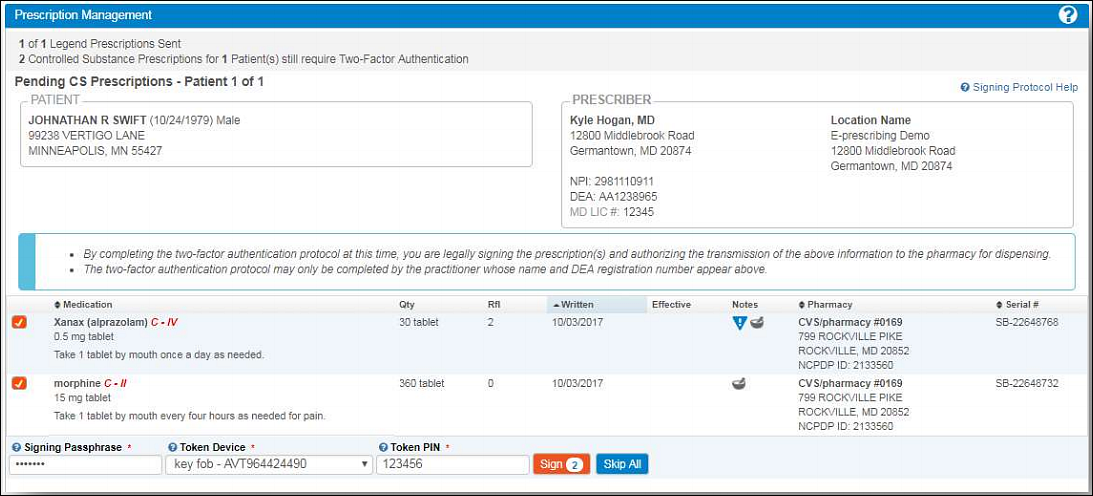
- You can also choose Skip Patient or Skip All to move forward and process these at a later time.