CSV Statement Uploading
Some Valant Customers prefer to download statements in a CSV format and upload them to another service. For instance, Waystar has a service where users can generate statements in Valant and then upload the file to Waystar. There are also other services that will generate statements for practices. There is no formal relationship or partnership between Valant and these 3rd parties for supporting this service.
When utilizing the feature of printing statements from Valant and uploading to a 3rd party, we want to insure that users follow best practices to avoid any error of confusion when uploading statements:
- After filling out the parameters for your statements and selecting statement format as "Export to CSV file" select Generate Statements
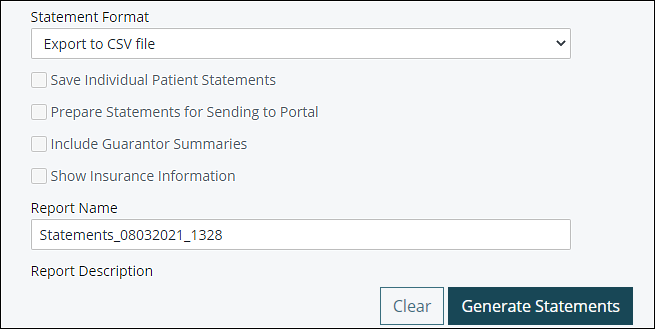
- This will generate a batch of statements that will be downloaded into the Report Queue. Navigate there by selecting Tools | Report Queue from the navigation menu.
- On the Report queue select Action | View Report. Depending on the browser you use and your browser settings this will typically download a file into your downloads folder.
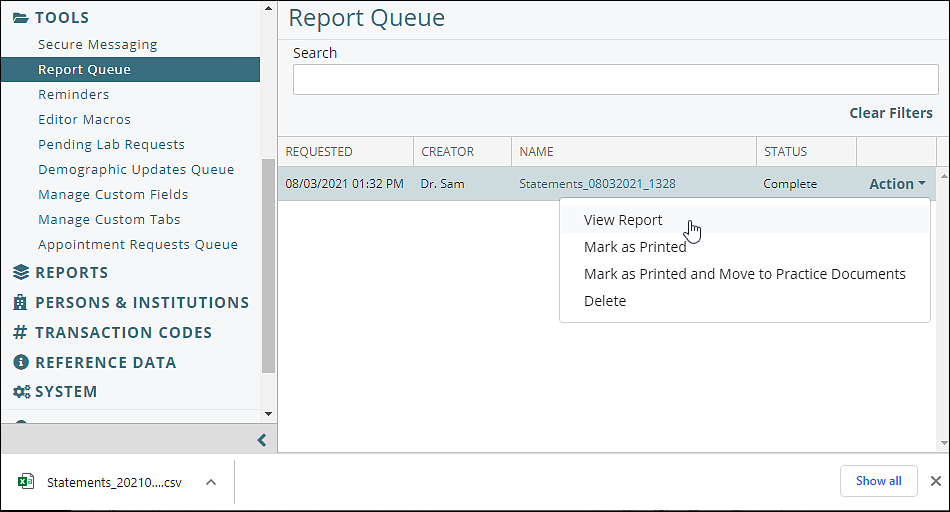
- Once you locate the file we recommend that you do not open the file before uploading to the 3rd party (Waystar, etc). Opening the file in a program like excel, are another program capable of opening CSV files can add spaces, parse lines, or make unwanted changes when opening and saving in other programs. Users sometimes alter and save the file prior to uploading. The added space or line will then cause the file to fail. If you must view the file before uploading please consider redownloading the file or another workaround to avoid uploading the CSV file that was opened, and then uploading that same file. Please note we recommend this because this is the most common error that causes CSV statements to fail when being uploaded to another service.